What is ChatGPT and How Can It Simplify Work and Life?
A simple guide to ChatGPT: how to save time, find new ideas, and solve tasks faster in work, study, and everyday life.
 CreateAI
CreateAIWhat is ChatGPT?
ChatGPT is a tool powered by artificial intelligence that helps create texts, answer questions, and solve creative tasks.
With its help, you can quickly generate ideas, understand complex topics, and get out of creative slumps.
I use ChatGPT every day — for work, study, and regular tasks. It makes both work and life simpler and more enjoyable.
In this article, we’ll explore how to start using ChatGPT and how to make the most of its features.
How Does ChatGPT Work?
Using ChatGPT feels like chatting with someone in a messenger.
You send a message and get a response.
You can write in any language.
I provide examples in English, but I often use Ukrainian — the quality of responses is always the same.
I skipped physics class in school, so now ChatGPT helps me explore the world around me.
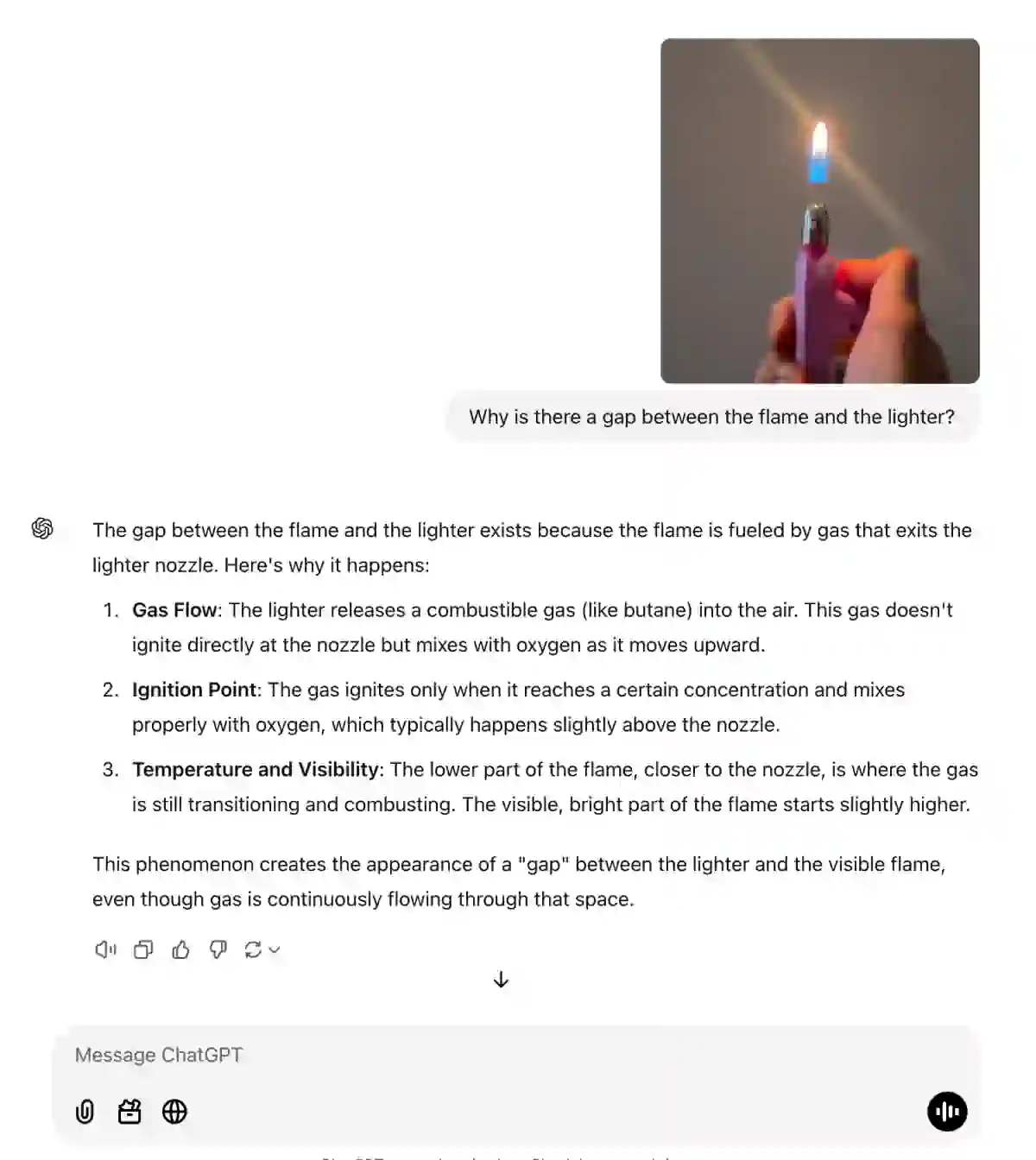
How to Start Using ChatGPT?
You can use either the chatgpt.com website or the app.
Steps:
- Go to chatgpt.com: You can use it even without registering, but it’s better to create an account — this unlocks more features.
- Write your prompt: Clearly describe what you need. The more details you provide, the better the result will be. ChatGPT will reply in real time.
- Refine your request if needed: If the answer doesn’t satisfy you, rephrase your prompt or add more details.
The quality of the response depends on how precise and clear your prompt is.
The more details and personalization, the better the result.
Not Sure Where to Start?
Tell ChatGPT about yourself, your work, or your problem, and ask how it can help.
Example Prompt:
I’m a content creator running slobodskyi.com, a blog focused on guides for content creation and monetization. How can you help me?
Here’s what it responded with:
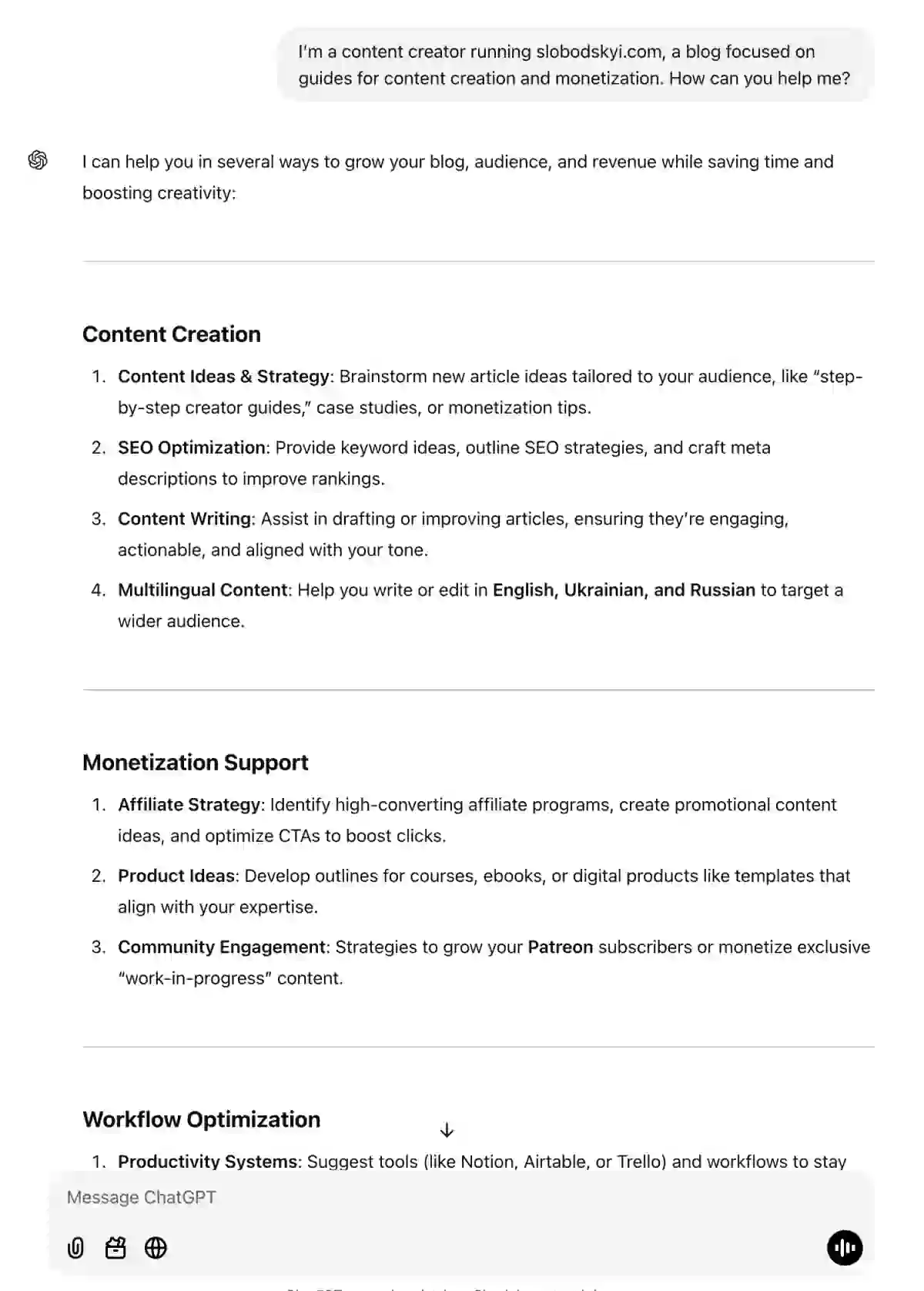
How Much Does ChatGPT Cost?
There are three pricing plans:
- Free: Access to GPT-4o mini, limited features (voice mode, files, data analysis, web browsing, and images).
- $20 per month (Plus): Extended message and file limits, advanced voice mode, access to o1, and the ability to test new features. Custom GPT creation.
- $200 per month (Pro): Unlimited access to GPT-4o, o1, and advanced voice mode, o1 pro mode for complex tasks.
Next, we’ll break down what all these terms mean.
Start with the free version. Once you’re familiar with the features and see how useful ChatGPT is for you, you can decide whether to switch to a paid plan.
What is a Prompt?
A prompt is the message you send to ChatGPT to get the desired result.
It can be a question, a description of a task, or instructions on the style and format of the response.
Types of Prompts:
- Simple Questions: “What is artificial intelligence?”
- Detailed Instructions: “Write a 500-word article about the benefits of meditation.”
- Creative Tasks: “Come up with a slogan for a brand of eco-friendly products.”
- Technical Requests: “Explain how Google’s search algorithm works.”
- Analytical Tasks: “Compare the pros and cons of content marketing versus targeted advertising.”
- Complex Tasks: “Create a step-by-step plan to launch a YouTube channel, taking SEO and audience retention into account.”
A well-written prompt is the key to accurate and useful responses. The clearer the request, the better the result.
What are Models?
When you start a new chat, you can select a model — this is the version of the algorithm that processes your prompts and generates answers.
There are different models for different tasks.
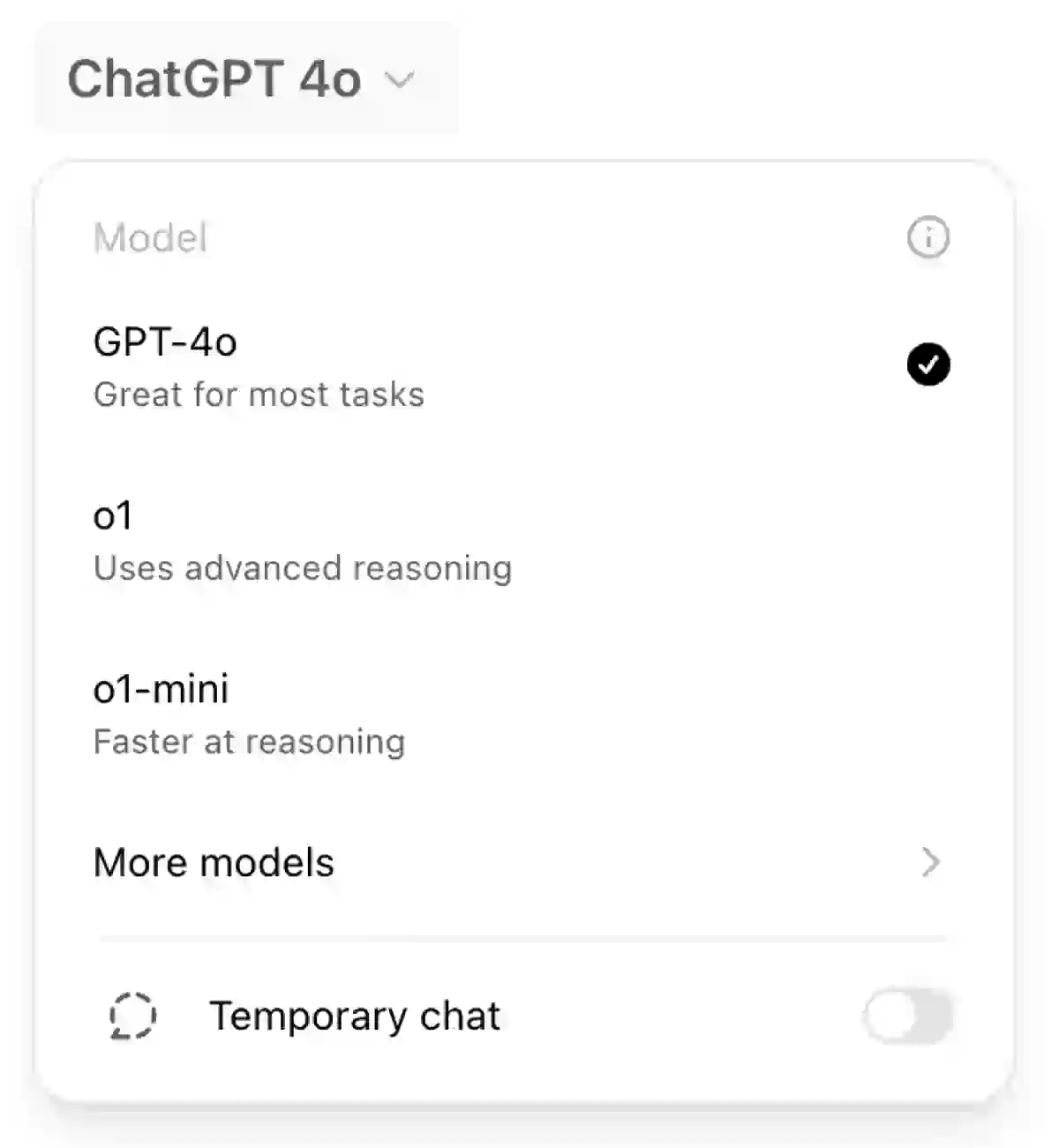
Available Models:
- GPT-4o: Fast & universal for everyday tasks (short texts, Q&A, ideas);
- o1 & o1-mini: Powerful for complex tasks (analytical reports, technical docs, long texts);
- o3-mini: Best balanced for moderate tasks (drafting, summarizing, creative prompts);
- o3-mini-high: Enhanced for nuanced tasks (polished summaries, refined social media, detailed responses).
Don’t worry about the new terms — start with GPT-4o. Once you master the basics, it’ll be easier to work with the advanced models.
What Can ChatGPT Do?
Let’s break down what tasks you can solve with ChatGPT.
I’ve included examples from real chats to show how it works in practice.
1. Information Search and Explanations
- Answers to questions and explanations of complex topics.
- Writing overview articles or short summaries.
- Explaining terms and concepts.
I remind you that you can write in any language.
Examples of prompts, which you can copy and adapt for yourself:
Explain quantum physics in simple terms for beginners.
Summarize the key events of World War II in 5 sentences.
What is blockchain technology? Provide an example of its application.
My example:
When I read a book and don’t understand something, I take a screenshot, highlight the unclear part, and ask ChatGPT to explain it.
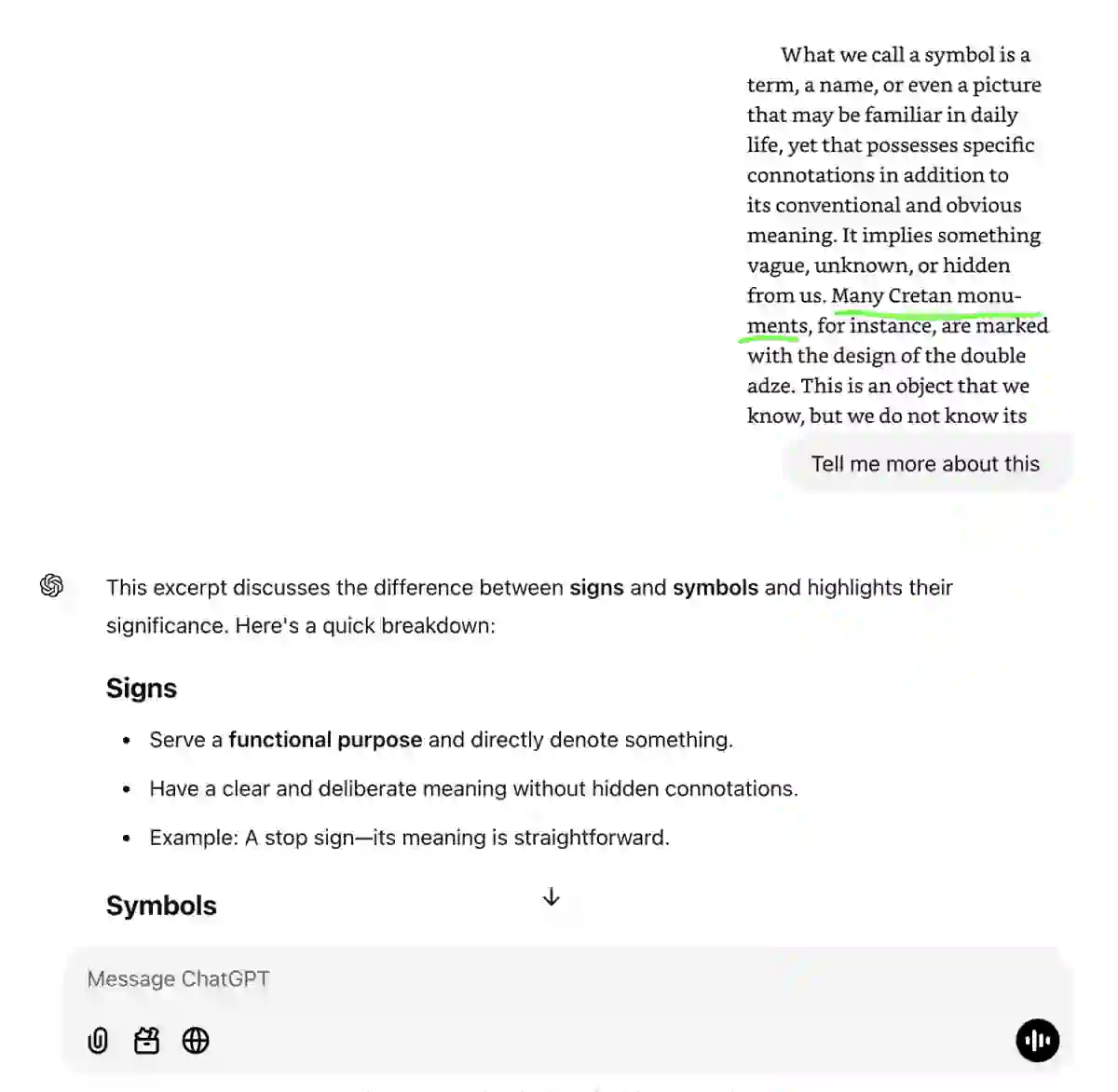
2. Analytics and Problem Solving
- Comparing options with lists of pros and cons.
- Analyzing strategies and suggesting improvements.
- Generating ideas for products or processes.
Examples of prompts:
Compare the pros and cons of remote work vs office work.
Suggest improvements to increase customer satisfaction for an online store.
List three strategies to optimize workflow in a small team.
My example:
One time, a friend asked me to help him create a poster with letters that could be used to highlight specific words.
I used ChatGPT for this.
First, I sent him an example and asked what he saw. Once I made sure he understood the concept correctly, I told him I needed the same thing but with my words.
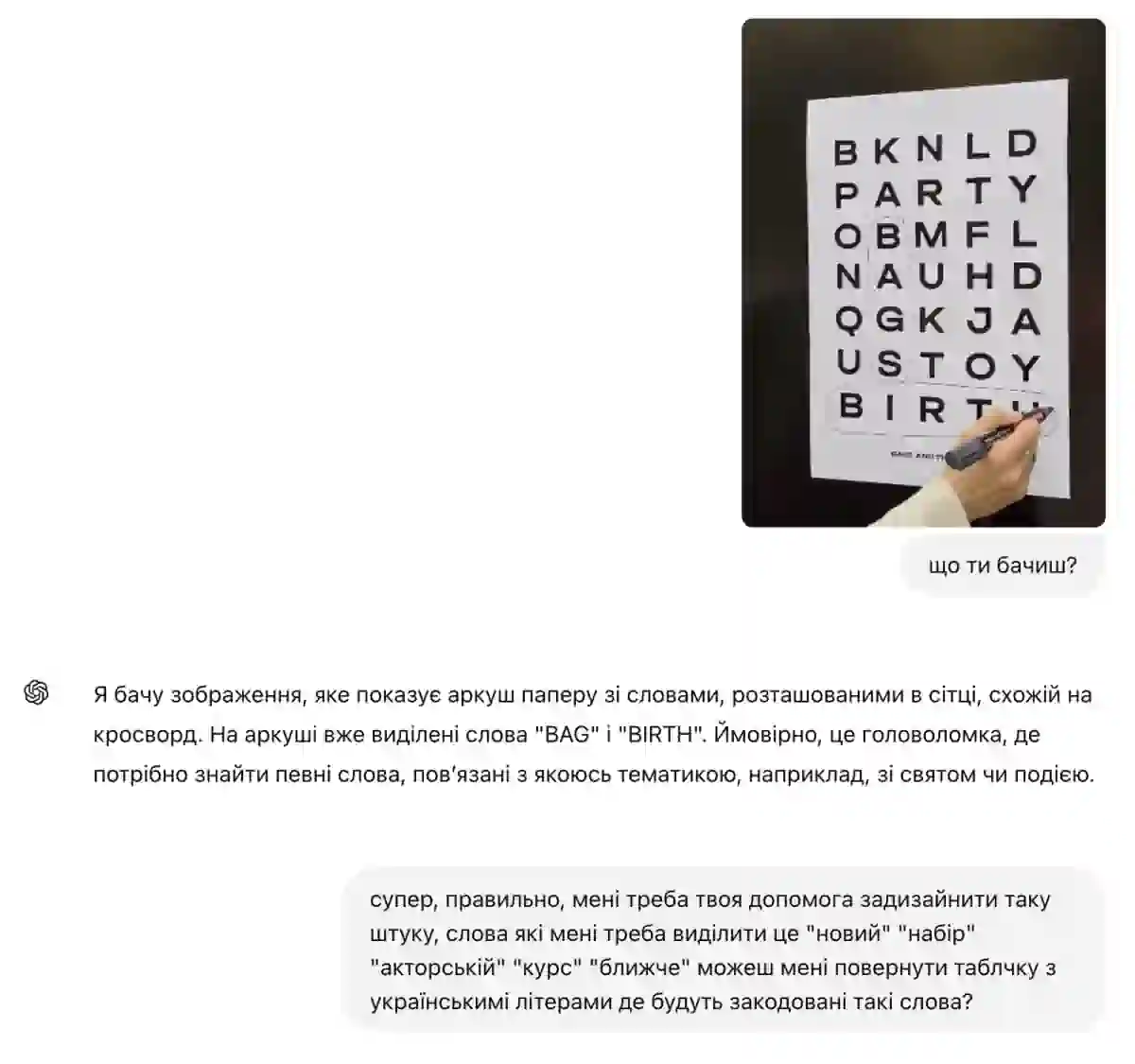
ChatGPT wrote the code and created a table, which I then imported into Figma to quickly prepare a file for printing.
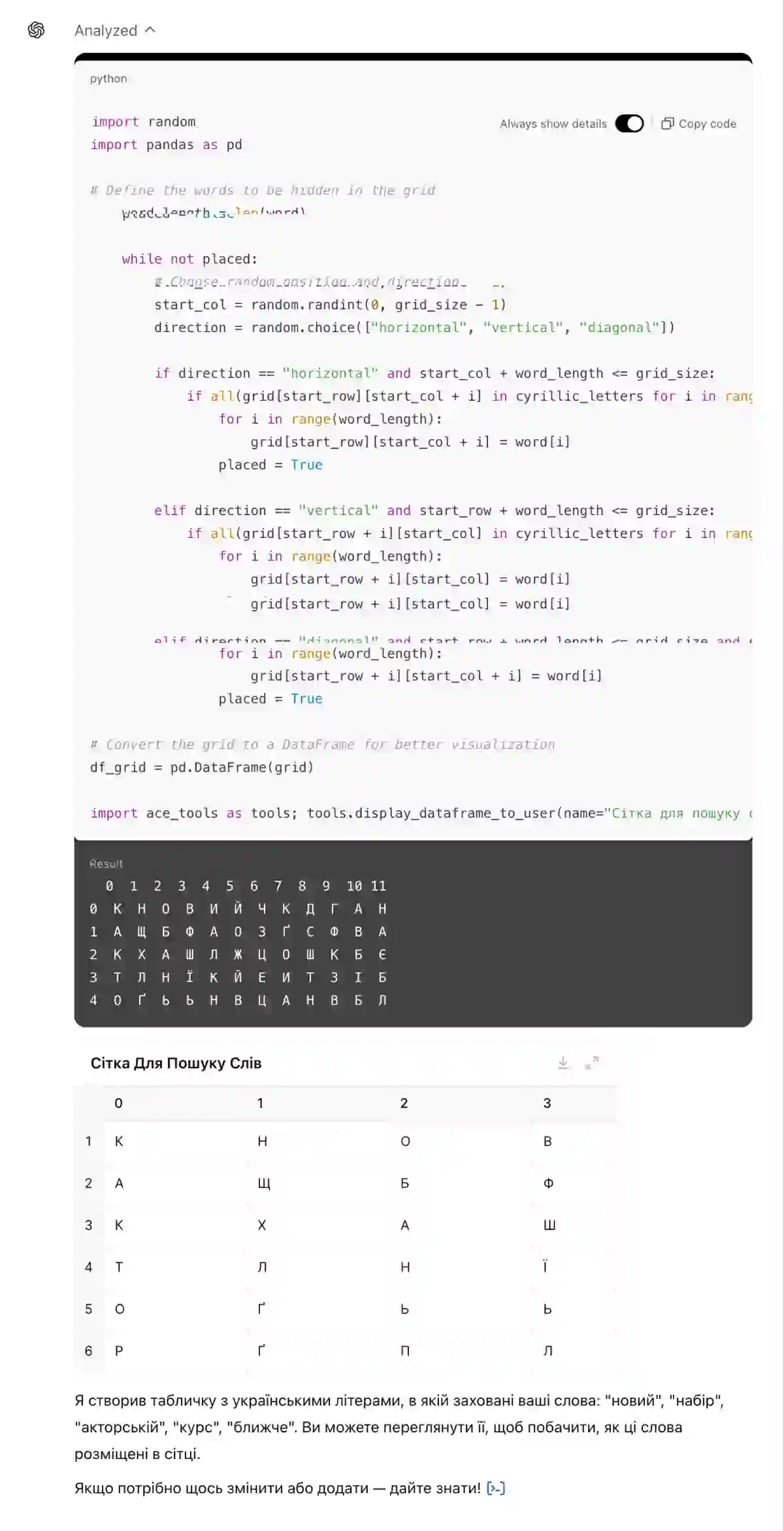
3. Help with Programming and Technical Tasks
- Debugging code and fixing errors.
- Generating code based on task descriptions.
- Explaining technical concepts.
Examples of prompts:
Fix the bug in this Python code: [code].
Write a JavaScript function to sort an array alphabetically.
Explain what an API is and how to use it with Python.
My example:
I need a script to track clicks for affiliate programs on my Webflow site.
I don’t know JavaScript, but thanks to ChatGPT, I was able to solve the task quickly.
I explained in detail what I needed and specified the services I was working with.
ChatGPT provided a step-by-step guide that I easily followed.
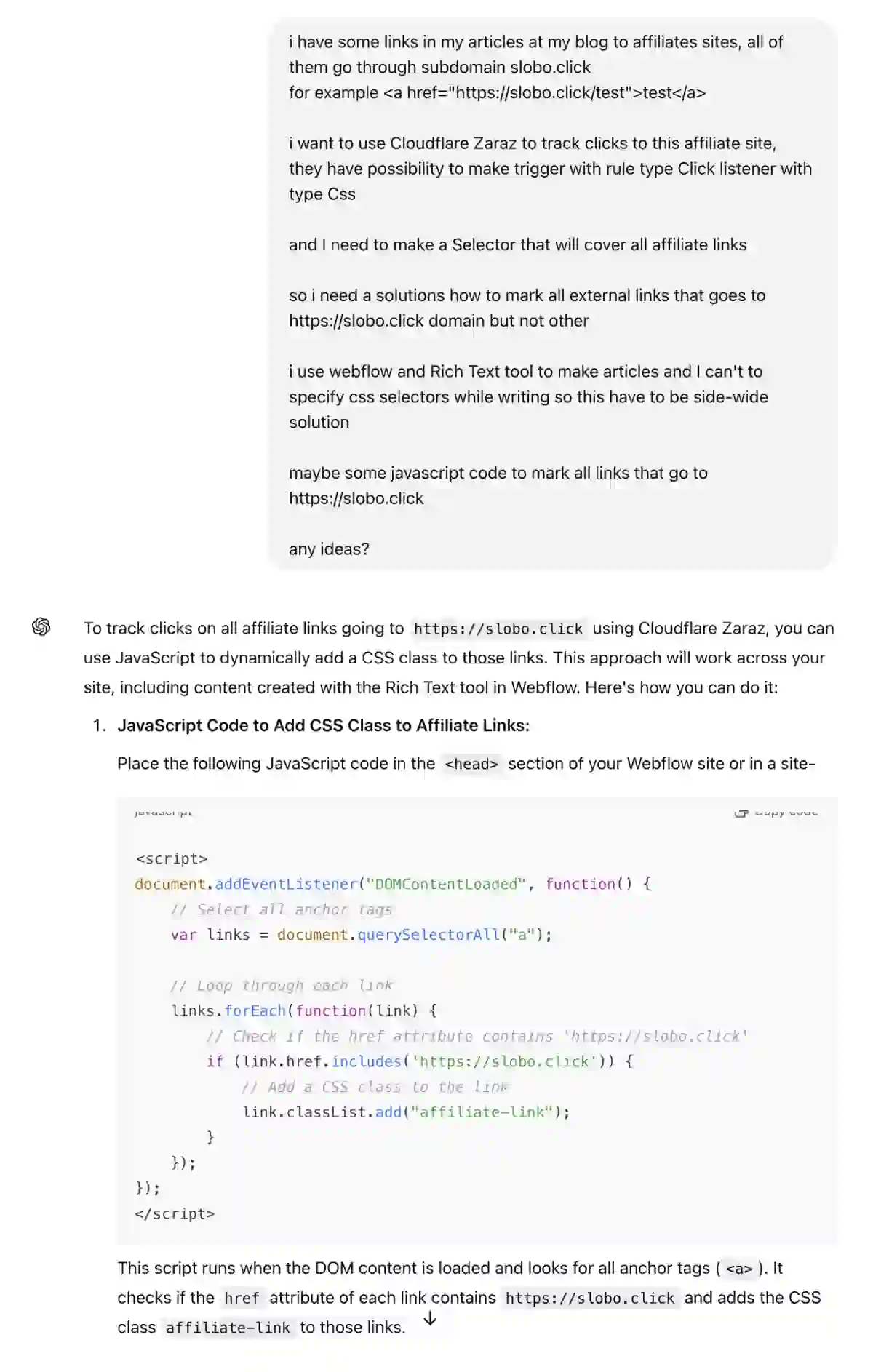
4. Learning and Mentoring
- Step-by-step instructions and task explanations.
- Recommending study materials for new skills.
- Tips for understanding difficult subjects.
Examples of prompts:
Explain step-by-step how to create a budget plan for personal finances.
Recommend the best resources to learn digital marketing for beginners.
How do I solve quadratic equations? Provide examples.
5. Psychological Support
- Exercises for self-reflection.
- Techniques for stress relief and improving well-being.
- Positive affirmations and motivational advice.
Examples of prompts:
Suggest breathing techniques to reduce anxiety.
Provide 3 positive affirmations for a productive day.
How can I improve focus and stop procrastinating?
6. Creative Writing and Content Support
- Generating texts, plots, and scripts.
- Offering creative ideas and slogans.
- Editing and improving the style of a text.
Examples of prompts:
Write a short story about a time-traveling cat.
Generate three catchy slogans for a coffee brand.
Rewrite this text to make it more engaging and concise: [insert the text].
7. Translations and Content Adaptation
- Translating texts into different languages.
- Adapting style for various audiences or platforms.
- Rewriting texts in a different format.
Examples of prompts:
Translate this paragraph to French: [insert the text].
Adapt this blog post for a younger audience: [insert the text].
Rewrite this formal email in a friendly tone.
8. Planning and Organization
- Creating task lists and step-by-step plans.
- Developing structured schedules.
- Optimizing workflows and time management.
Examples of prompts:
Create a weekly workout plan for a beginner.
Outline a step-by-step plan for organizing a corporate event.
Suggest a morning routine for better productivity.
9. Product and Service Consultations
- Recommending tools and services for specific tasks.
- Comparing products and their features.
- Explaining how to use particular tools.
Examples of prompts:
What are the top 3 tools for project management?
Compare Notion and Trello for team collaboration.
Explain how to use Canva for social media design.
10. Summarizing Texts and Drawing Conclusions
- Shortening large texts and documents.
- Creating concise summaries of main ideas.
- Highlighting key points and structuring information.
Examples of prompts:
Summarize this 10-page research paper in 5 key points: [insert the text].
Provide a short summary of this article and highlight the main conclusions: [insert the text].
Extract key insights from this document and present them as bullet points: [insert the text].
11. Image Generation
ChatGPT can generate images, but to be honest, I rarely like their quality.
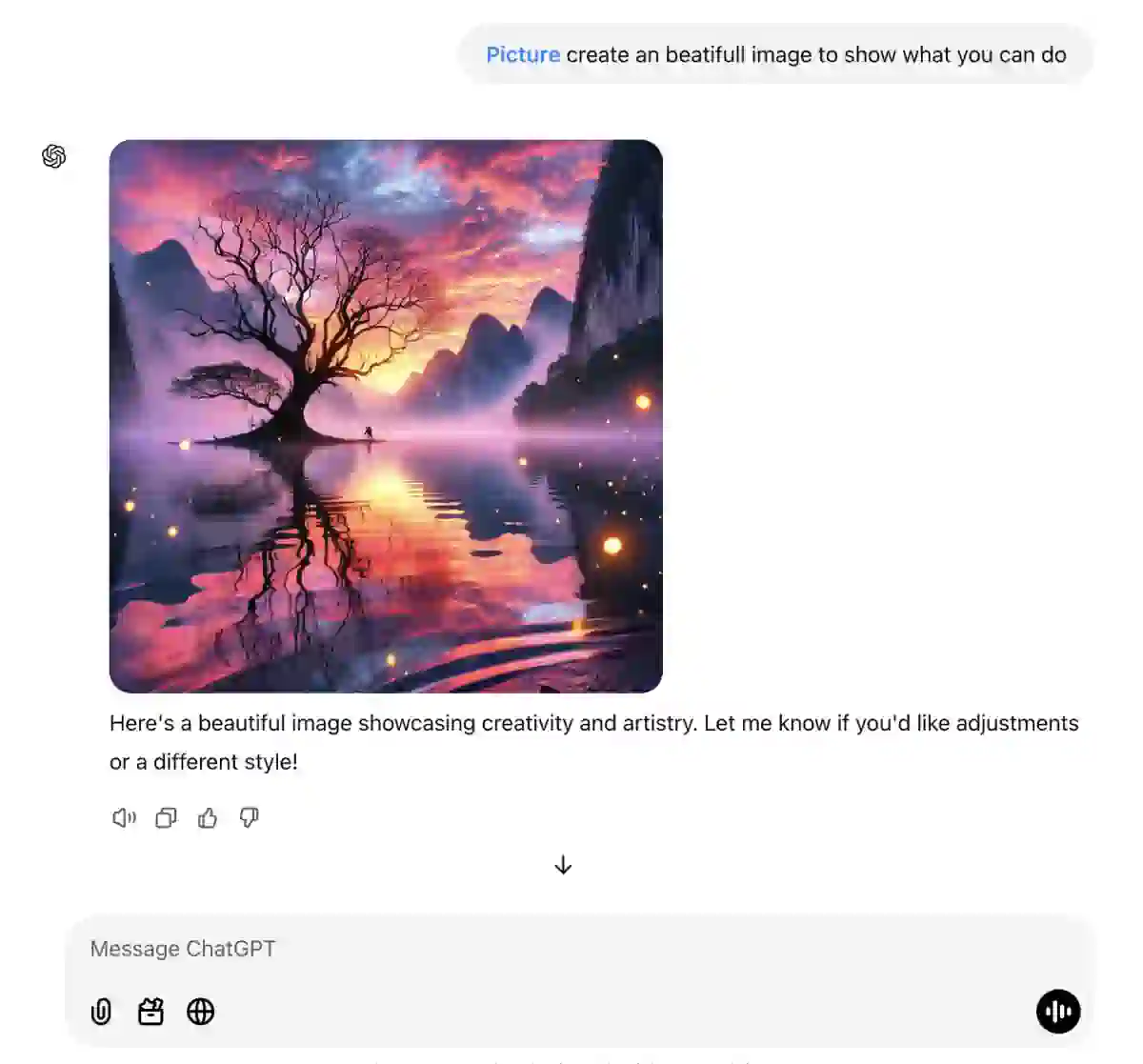
Examples of prompts:
Generate an image of a futuristic city skyline at sunset.
Create an illustration of a cozy, magical forest cabin.
Design a colorful concept art of a space explorer.
I use MidJourney; it’s a bit more difficult to work with, but the quality is much higher.
I’m working on an article about MidJourney.
If you're interested in creating images without censorship or locally, check out my guide on Stable Diffusion.
12. Internet Search
- Searching for current information and news.
- Creating personalized summaries.
- Summarizing trends and events.
Examples of prompts:
What are the latest trends in digital marketing for 2024?
Summarize the latest news about renewable energy advancements.
Find and summarize the key features of the iPhone 15.
Example of answer:
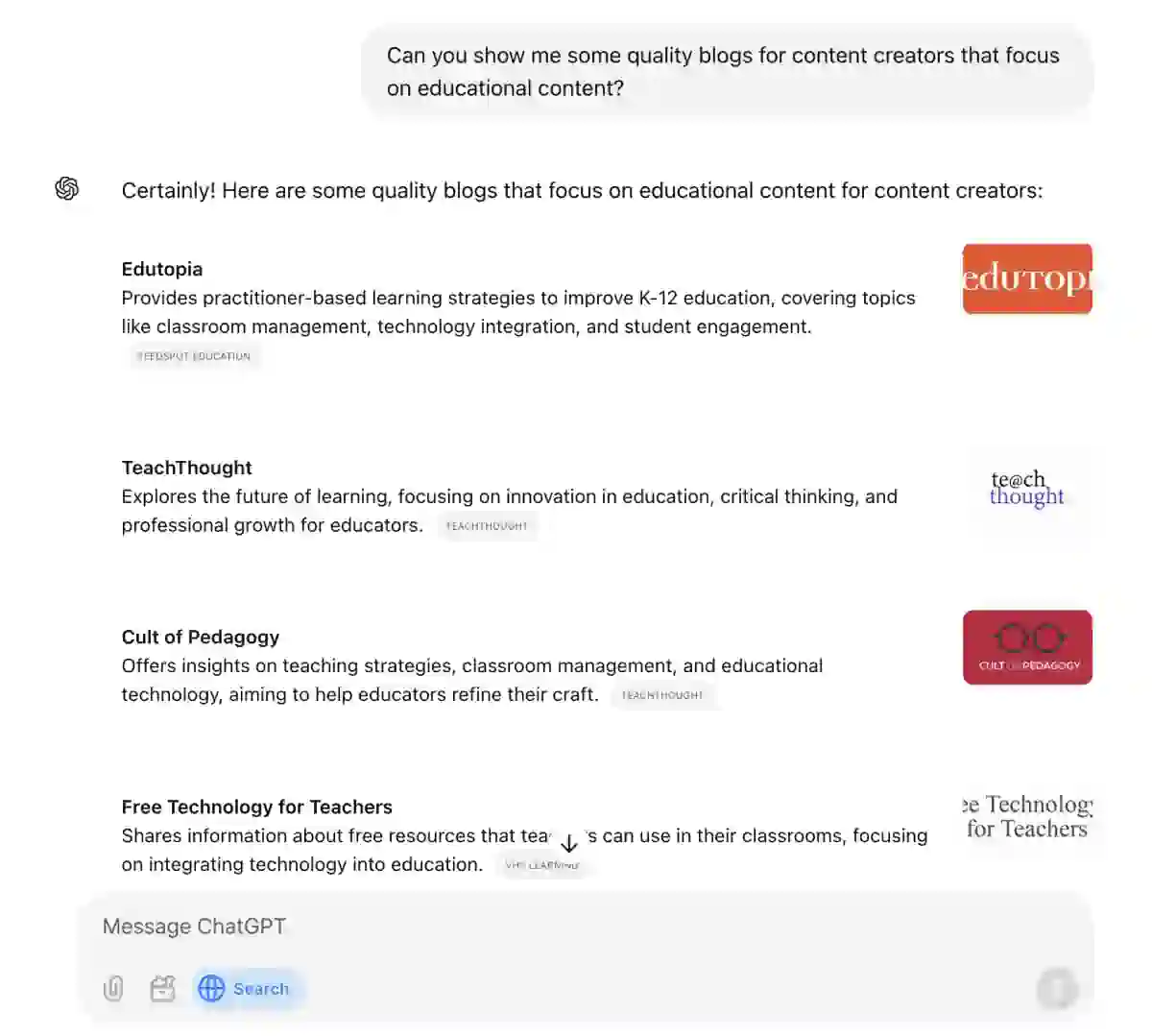
By now, you already know how ChatGPT can theoretically help you in life and work.
It’s time to put it into practice — I recommend trying it right now!
Before we wrap up, let’s take a look at some advanced ChatGPT features.
How to Get the Most Out of ChatGPT?
Each feature deserves its own detailed breakdown, but we’ll briefly go through the main capabilities so you can better understand how to use them.
1. CustomGPT
CustomGPT is like a personalized assistant, tailored to your tasks and working style.
You can upload files and give it specific instructions on how to respond.
This helps with solving repetitive tasks.
Examples:
- Train the model on your articles, books, or guides so it can quickly answer questions from your audience.
- Adapt the model to your style to generate ideas, blog drafts, or video scripts.
There’s also an internal marketplace for custom GPTs, where you can explore the available options.
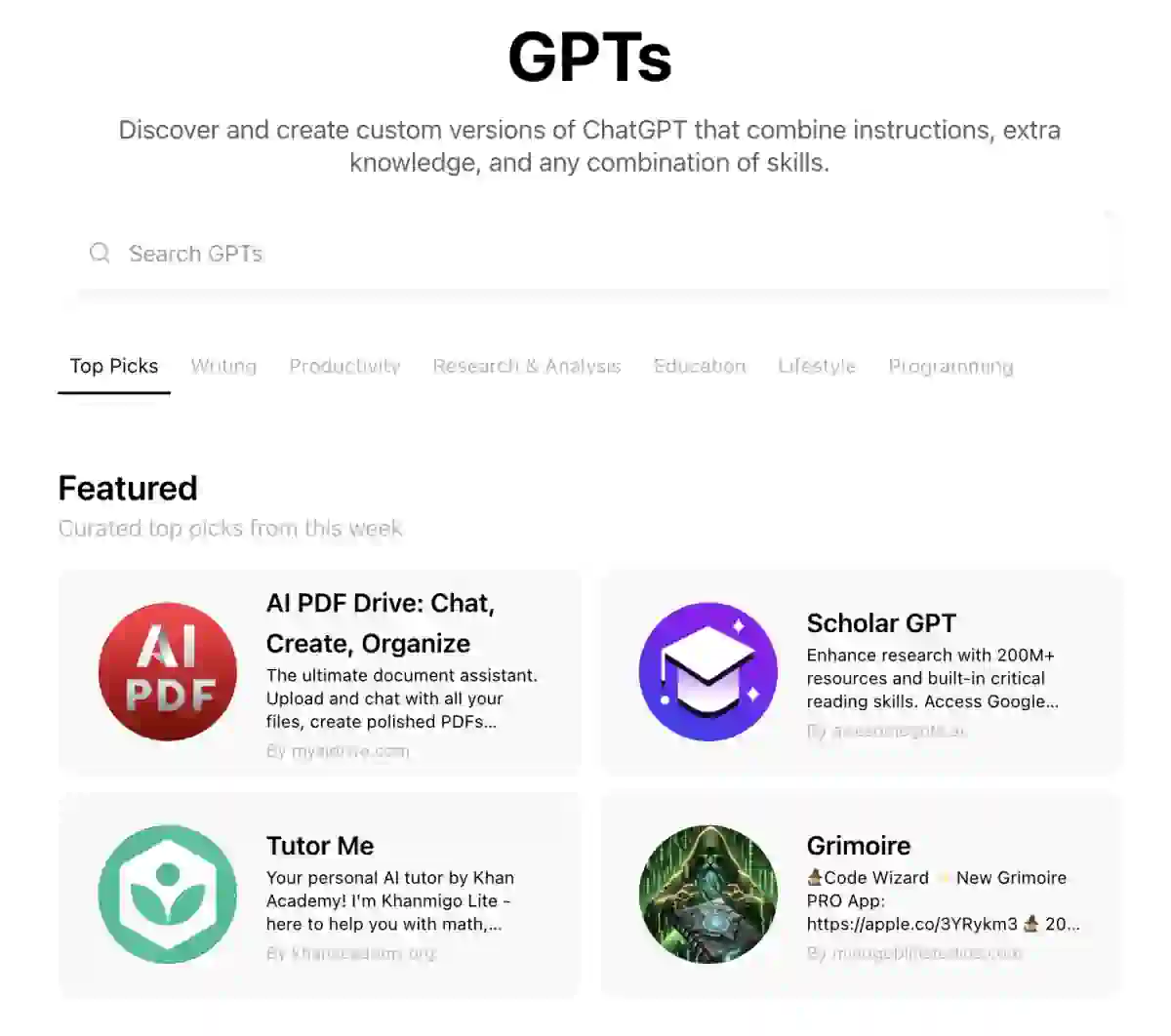
I created my custom TextGPT and uploaded books, articles, and editing guides that I like.
I often send it drafts of texts — it edits them and points out mistakes.
You can test TextGPT yourself.
2. Canvas
Canvas is a convenient tool for working with large texts or code.
I use it for writing articles.
To open Canvas, select it in the tools section.
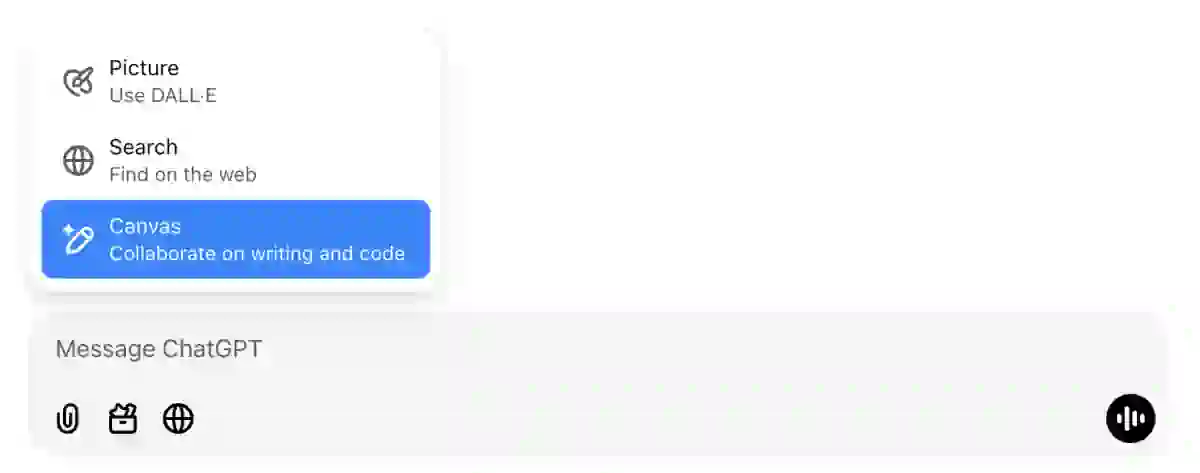
Once activated, the screen is divided into two parts:
- On the right: the workspace for text.
- On the left: a chat with ChatGPT for interaction.
What you can do in Canvas:
- Analyze text: Ask ChatGPT for suggestions on improving your text — it will add comments.
- Add or edit sections: Specify what needs to be changed, and ChatGPT will make adjustments while considering the context and avoiding repetitions.
- Adjust complexity and text length: Specify the desired level of detail or length of the material.
The advantage of Canvas is that ChatGPT sees the entire context, so edits and additions are precise and consistent.
3. Projects
You can organize chats into projects within ChatGPT.
For each project, you can upload files and set individual instructions.
How I use projects?
I created a folder called "Articles" where I write all my articles.
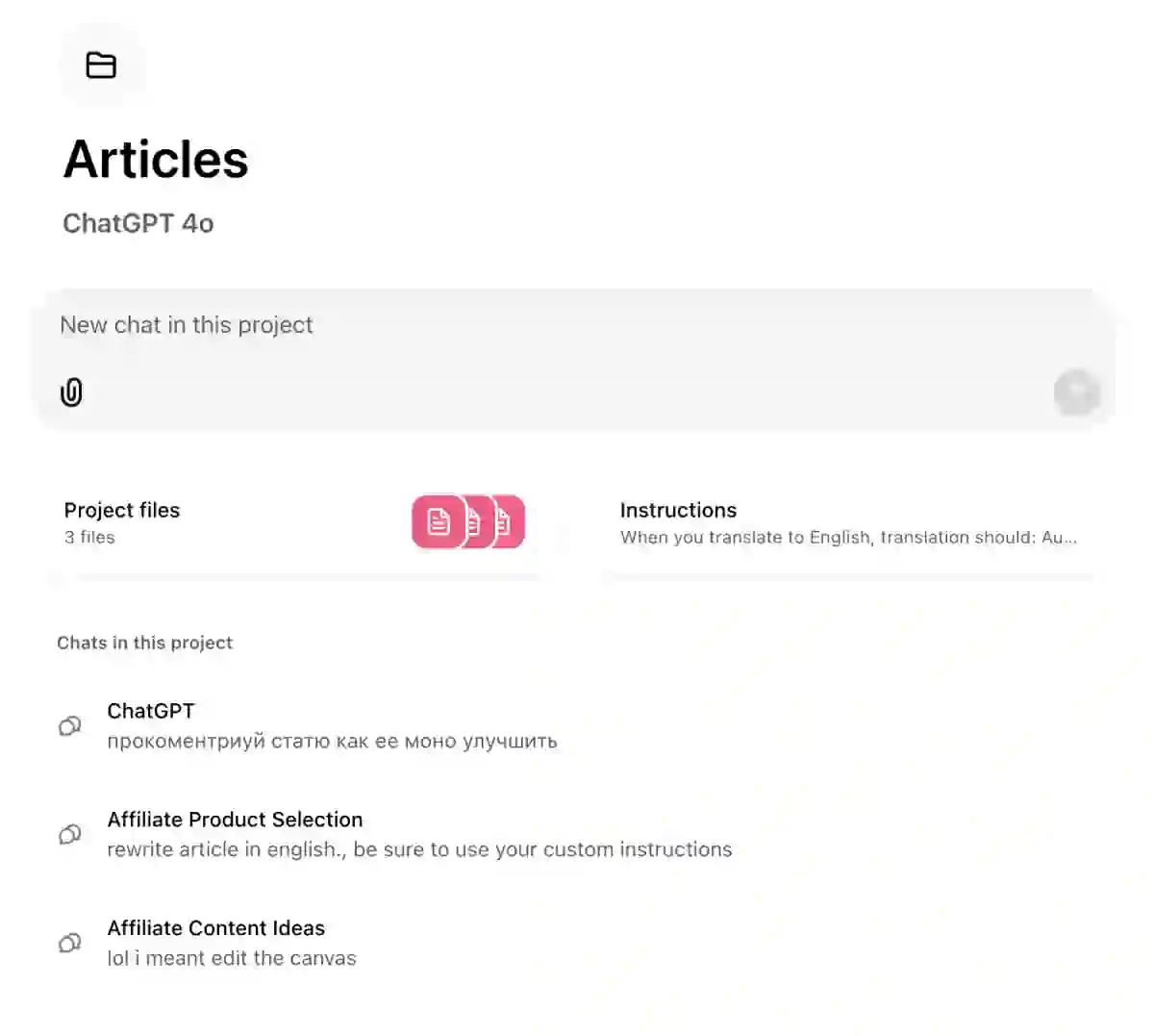
Once an article is ready, I upload it as a document.
This way, ChatGPT knows about all my previous texts.
When I ask to add new sections to the current article, it takes the uploaded information into account and, where appropriate, suggests links to other articles I’ve written.
In the instructions, I specified the target audience and the required level of translation and writing style.
This helps ChatGPT generate more accurate and useful recommendations tailored to my style.
4. Advanced Voice Chat
Voice Chat allows you to communicate with ChatGPT using your voice instead of text.
It’s convenient for quick interactions and working on the go.
To activate, click on the icon.
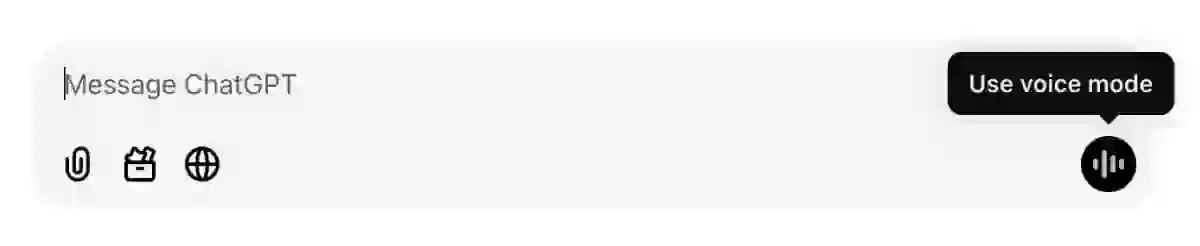
After the conversation, you can review a text transcript of the chat.
How to use it:
- Capturing ideas: Dictate your thoughts for articles, blogs, or projects, and ChatGPT will structure them immediately.
Example: "Record ideas for a blog about time management." - Discussing and problem-solving: Discuss tasks or concepts in real time to generate ideas.
Example: "Help me come up with a concept for a marketing webinar." - Skill training: Practice public speaking or learn foreign languages.
Example: "Let’s practice my English speech — correct any mistakes." - Working with texts: Dictate a text, and ChatGPT will edit or improve it.
Example: "I’ll dictate the article introduction — make it more engaging." - Solving everyday tasks: Ask questions on the go and get quick answers.
Example: "Create a weekly task plan with rest breaks included."
Sometimes I use voice chat just to vent and share my thoughts.
Of course, it won’t replace a friend or therapist, but sometimes it’s helpful to talk things through and get simple recommendations.
5. Video Chat and ScreenSharing
Recently, the ability to use video and share your screen has been introduced — this feature is currently available only on mobile.
This function definitely deserves a dedicated overview, as it looks very promising.
ChatGPT sees everything you show and can comment or give advice in real time.
I tested it while cooking and asked for step-by-step instructions on preparing a steak.
At one point, my dog appeared in the frame, and ChatGPT joked that it seemed like he wanted a steak too.
Talking to ChatGPT via video and voice sometimes feels like a conversation with a real person — what a brave new world!
6. Memories
This feature allows ChatGPT to remember information about your preferences, goals, and style.
When you share personal information, ChatGPT remembers it and uses it to personalize responses.
You can disable it or remove specific information from memory.
To do this, go to "Settings → Personalization".
I shared information about my work, goals, and personal challenges, and I’ve noticed that ChatGPT takes these into account even when giving advice on cooking a steak.
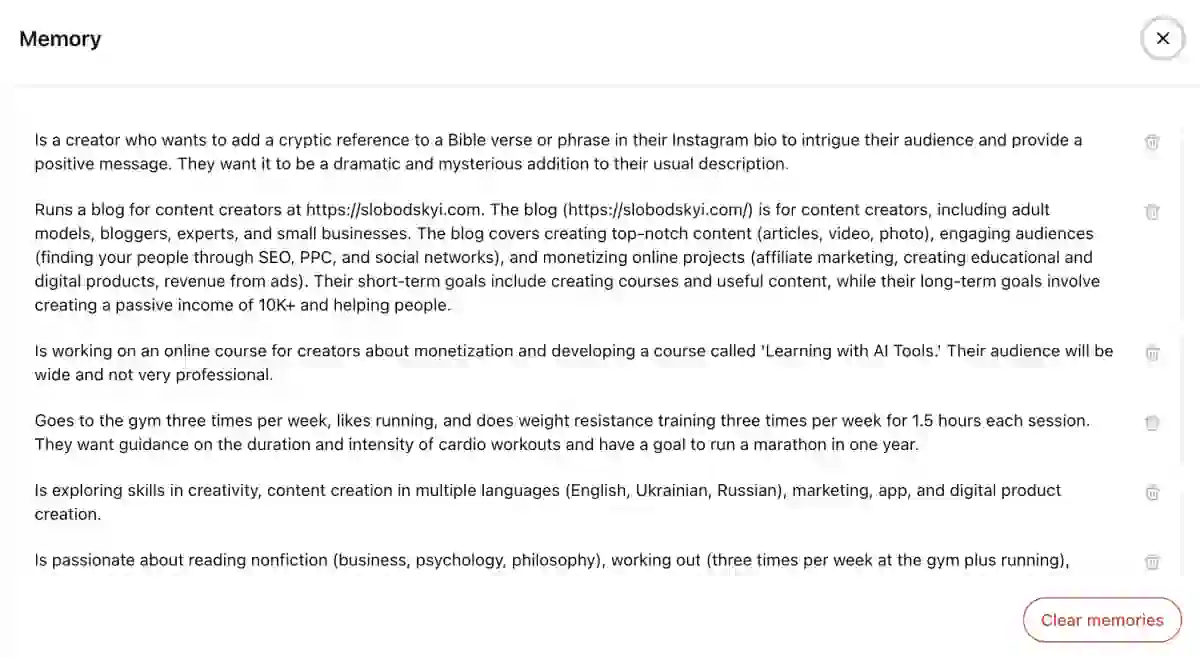
7. Sora
This is a separate project by OpenAI for video generation.
To use it, go to sora.com and have an active ChatGPT subscription.
It looks very interesting; I’m currently exploring it and preparing guides.
8. Files
You can upload files to any chat.
These could be books, PDF files, screenshots, or spreadsheets.
- Text analysis: Extract key ideas, create summaries, and search for specific information.
Example: "Summarize the key findings from this report." - Editing and improvement: Fix errors, improve structure, and enhance writing style.
Example: "Edit this blog post to make it simpler and easier to understand." - Working with data: Analyze tables and reports, and identify trends.
Example: "Analyze the table and find the most popular products." - Translations: Translate texts from one language to another while preserving the style.
Example: "Translate this document from English to Russian." - Learning tasks: Analyze textbooks, create summaries, and prepare questions.
Example: "Write a brief summary of this textbook chapter."
When I work on a website and can’t solve a technical issue, I simply send a screenshot and ask for step-by-step instructions.
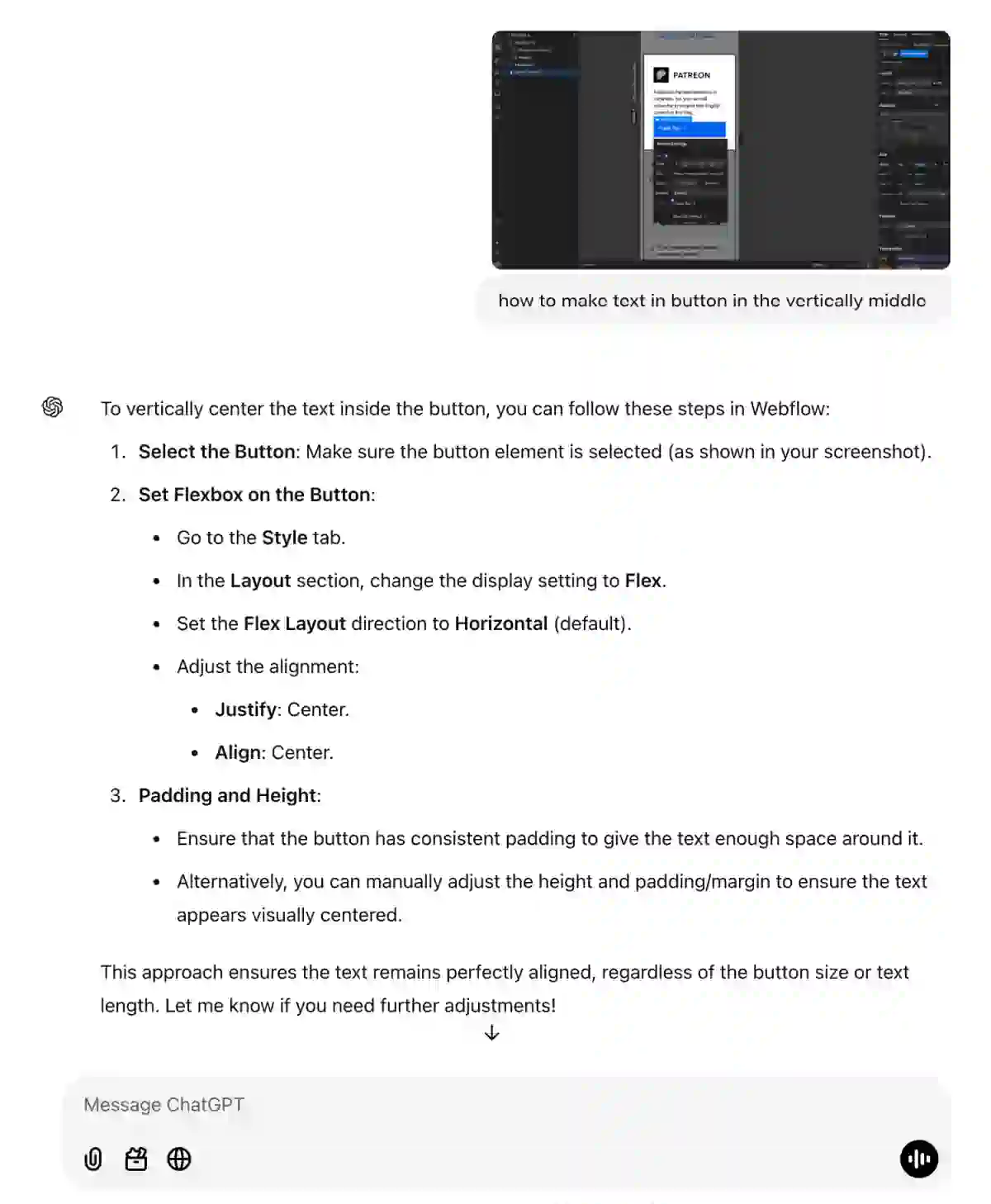
Integration with Other Services
ChatGPT can become even more helpful by integrating it with other services, such as through Make.com.
Here are a few examples:
- Post Ideas from Data: Connect Google Trends to Make.com to pull trending topics. These topics are automatically sent to ChatGPT, which generates post ideas or headlines.
- Content Plan Creation: Comments from social media collected via Make.com are sent to ChatGPT for analysis, helping suggest topics for posts, articles, or videos.
- Email Text Generation: When new clients appear in your CRM, Make sends this data to ChatGPT. The bot creates personalized email texts, such as welcome messages or promotions.
- Text Review and Editing: Upload drafts via Google Drive or Notion, and Make processes them through ChatGPT. The bot improves style, fixes errors, or adds catchy headlines.
- Automatic Script Creation: Integrate Airtable or Trello for task management. Make sends task cards to ChatGPT, which generates scripts for videos, stories, or podcasts.
- Quick Comment Replies: Comments from Instagram or TikTok are sent to ChatGPT through Make.com. It generates responses you can use right away, saving time on manual work.
- Content for Landing Pages or Social Media: Updates from your Shopify store are sent to ChatGPT, where product descriptions and ad texts are created.
- Repurposing Texts for Different Platforms: Upload an article, and Make processes it in ChatGPT, which adapts the text: a short version for Twitter, an emotional one for Instagram, or a detailed one for a blog.
Read the article about creating automations in Make.
What’s Next?
So, we’ve covered what ChatGPT is and how it can be used for life and work.
Try it out — treat it like a game or an experiment.
Even if the answers seem imperfect at first, adjust your prompts.
Over time, you’ll learn how to make ChatGPT useful for your specific tasks.
Frequently Asked Questions about ChatGPT (FAQs)
How Does ChatGPT Work?
ChatGPT works like a conversational assistant that generates responses based on your input. Powered by AI, it processes text prompts, predicts what comes next, and delivers human-like responses. It’s designed to adapt to various languages, styles, and levels of complexity.
Can ChatGPT Create Images?
ChatGPT doesn't generate images on its own. However, with the integration of DALL·E 3, ChatGPT Plus and Enterprise users can now create images directly within the chat interface. For those without access to these premium features, ChatGPT can help craft detailed prompts for other image-generation tools like Midjourney or Stable Diffusion, enabling the creation of visuals with specific styles or elements.
Can ChatGPT Be Detected?
Yes, AI-detection tools can sometimes identify text generated by ChatGPT. However, the accuracy of detection depends on the tool and the quality of the text. Editing AI-generated content can make it less recognizable.
Can ChatGPT Read PDFs?
Yes, ChatGPT can read and analyze PDFs when the file is uploaded. It can summarize, extract key points, or answer questions about the content, making it a great tool for processing large documents efficiently.
Can ChatGPT Transcribe Audio?
ChatGPT itself doesn’t transcribe audio, but with tools like Whisper or Otter.ai, you can transcribe audio files and then use ChatGPT to refine or summarize the text. This is useful for turning meetings or interviews into actionable insights.
Can ChatGPT Edit Photos?
No, ChatGPT cannot edit photos, as it is text-based. However, it can provide instructions or suggestions for editing photos in tools like Photoshop or Canva. For example, it can recommend how to adjust colors, crop images, or apply filters.
Why Is ChatGPT Not Working?
There could be several reasons, such as server issues, a poor internet connection, or exceeding your session limits. Check OpenAI’s status page or your subscription plan if you're experiencing recurring issues.
Can ChatGPT Summarize a PDF?
Yes, ChatGPT can summarize PDFs once the file is uploaded. It’s particularly useful for condensing lengthy documents into key takeaways, saving time on reading and analysis.
Can ChatGPT Do Math?
Yes, ChatGPT can perform calculations and solve math problems, from basic arithmetic to more advanced topics like algebra or calculus. For highly complex calculations, double-checking with a dedicated tool like WolframAlpha is recommended.

On Patreon, I share my experiments, insights, and behind-the-scenes progress as I rebuild and grow. I explore fresh ideas across different media and languages, dive into AI tools, and pass along every lesson I learn.
 CreateAI
CreateAI







.svg)
