Make.com Explained: The Automation Tool for Creators
Save time by automating routine tasks — from publishing content on social media to syncing various services seamlessly.
 CreateNo-code
CreateNo-codeI love creating content, but once the article is written, I don’t enjoy logging into Instagram, X, or Telegram and figuring out how to format posts for each platform every single time.
Routine tasks are unavoidable — your audience needs a way to find you.
Luckily, you can optimize these tasks and free up more time for the things you truly enjoy.
Today, we’ll talk about one tool that can help with this.
What is Make?
Make is a task automation service that helps connect various apps and simplify processes.
It’s like a building set: you decide what and how to connect, and Make does all the work for you.
Examples of Simple Automations:
- Social Media Auto-Publishing: Create a scenario that automatically publishes new posts from Instagram, X (Twitter), or Telegram to other social platforms. No need to manually adapt content — Make does it for you.
- Order Notifications: If you have an online store, Make.com can send notifications to Telegram or Slack whenever a new order is placed, and also log the data in Google Sheets.
- Data Collection from Multiple Sources: Set up automatic data merging from Google Forms, emails, and CRM systems into one spreadsheet. This way, you can see all customer information in one place without manual copying.
More Advanced Automations:
- Content Preparation for Posts: Make collects key ideas from your blog, turns them into text templates for posts, and saves them in Google Docs or another platform. This helps prepare content for social media in advance.
- Creating and Sending Learning Materials: Experts can set up automation to send PDFs or videos to subscribers after they register for a webinar. For example, data from the registration form is sent to Make, which adds the user to an email list and sends the materials.
- Managing Subscriber Questions: If subscribers ask questions through a form on your website, Make collects them, sends you a Telegram notification, adds them to a task list (e.g., in Notion), and automatically replies to the user that their question is being processed.
These automation examples are tailored to creators, but Make.com offers solutions for any business.
How Does Make Work?
Let’s break down how Make works step by step with an example and introduce some new terms.
1. Create an Account
- Sign up on Make.com and log in to your dashboard.
- Choose the free plan to start.
2. Define Your Automation Task
- Decide what you want to automate, such as social media publishing, data collection, or sending notifications.
Explore the templates — you might find some great ideas there.
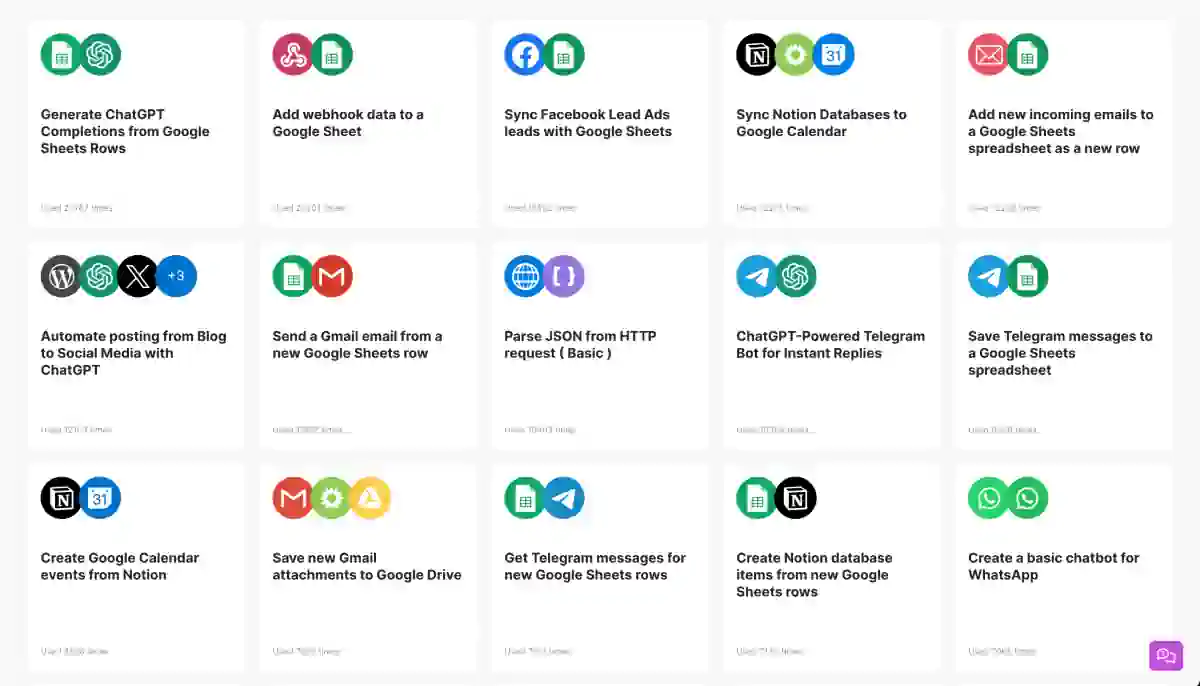
For example, I chose: “Get Telegram messages for new Google Sheets rows.”
3. Create a Scenario (Workflow)
- Click “Create a new scenario.”
- Select the apps you want to connect (e.g., Google Sheets, Telegram, or Gmail).
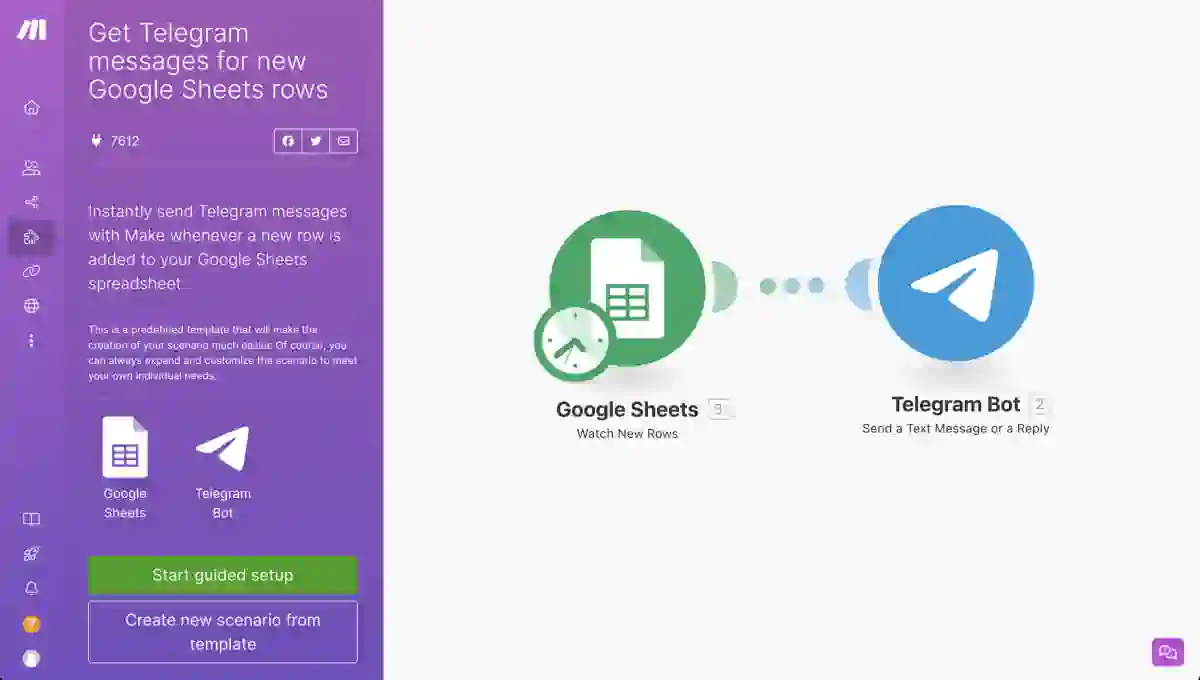
4. Add a Trigger
- Specify what will start the automation: a new email, form submission, spreadsheet update, etc.
- Set the trigger’s parameters, such as checking for new events every 15 minutes.
If you selected a template, the trigger and action are pre-configured.
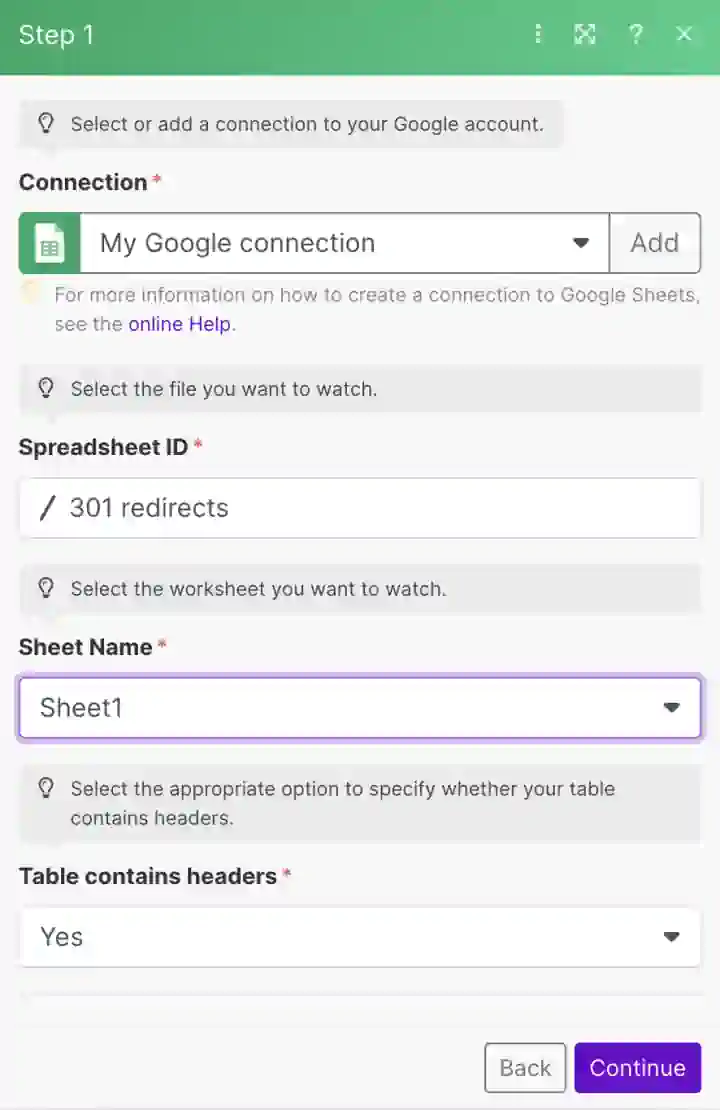
5. Configure Actions
- Specify what should happen after the trigger: send a message, update a database, or publish content.
- Fill in the required details (e.g., message text or file links).
6. Test the Scenario
- Click “Run once” to test if the automation works.
- Ensure that the data is transferred correctly.
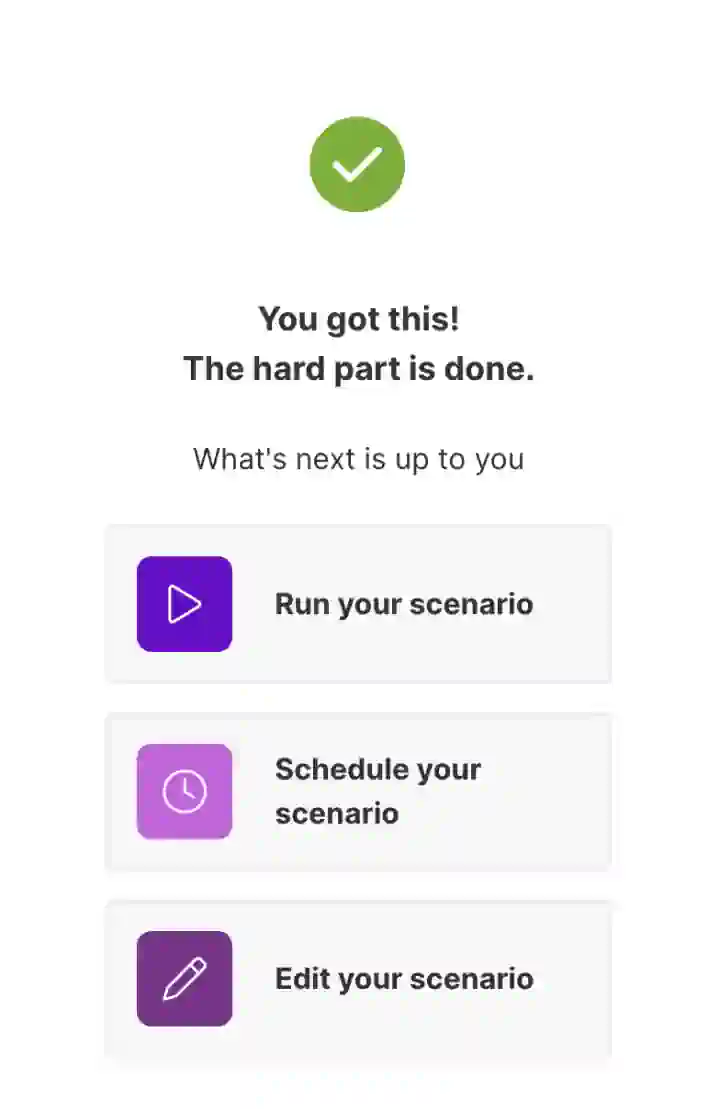
7. Launch the Scenario Permanently
- Set a schedule (e.g., hourly or daily).
- Activate the scenario.
8. Monitor Performance
- Track the process in real-time through the dashboard.
- Review and fix any errors or failures if they occur.
Done — you’ve created your first automation!
How Much Does Make Cost?
There is a free plan that allows up to 1,000 operations per month.
This is enough to test the service and evaluate its usefulness for your tasks.
Paid plans vary in the number of operations and scenarios, update speed, and maximum file size.
- Free ($0): 1,000 operations, 2 scenarios, 15-minute interval, file size up to 5 MB.
- Core ($9): 10,000 operations, unlimited scenarios, 1-minute interval, file size up to 100 MB.
- Pro ($16): Priority scenarios, file size up to 250 MB.
- Teams ($29): Team roles, scenarios up to 500 MB, high priority.
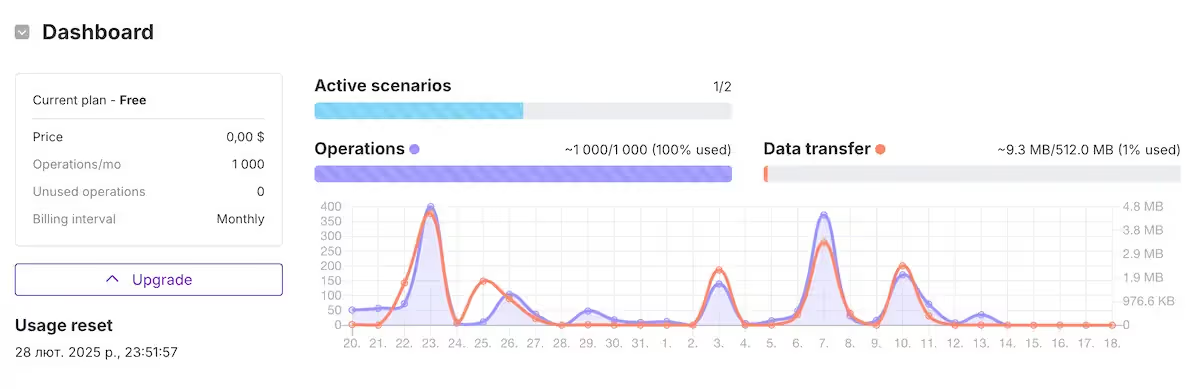
What Integrations Does Make Offer?
Make supports over 1,000 services for integration.
Here are some examples that I use.
Webflow
Webflow is a website builder—this site you're viewing is built on Webflow.
I’ve automated a process that extracts specific article titles and descriptions, gathers data from Google Analytics and Google Search Console, writes everything to Google Sheets, and then sends it to the OpenAI API for data-driven suggestions on how to improve the titles and descriptions.
The system updates them automatically and sends me a Telegram notification detailing the changes.

I’m not yet sure if this idea will improve CTR; it needs more testing.
However, I love the flexibility of integrating Make with Webflow.
Additionally, using Make.com, I receive a Telegram alert when a user encounters a 404 error, including the query they entered, which helps me quickly identify and address site issues.
ChatGPT
ChatGPT is a tool powered by artificial intelligence for automating the creation of texts, ideas, and scripts.
Examples of automation:
- Quick Post Creation: Write a topic in Google Sheets, and Make sends it to ChatGPT, returning a ready-to-publish text.
- Comment Management: Collect comments from social media, send them to ChatGPT for generating appropriate responses, and publish them via Make.
Check out my guide to ChatGPT for beginners.

Notion
Notion serves as a database for content planning and project management.
Examples of automation:
- Content Calendar: After publishing an article, Make adds it to a Notion table with status labels (e.g., “In Progress,” “Published”) and deadlines for the next task.
- Team Ideas: Make collects ideas from Google Forms or Telegram, adds them to Notion, and assigns them to team members for processing.
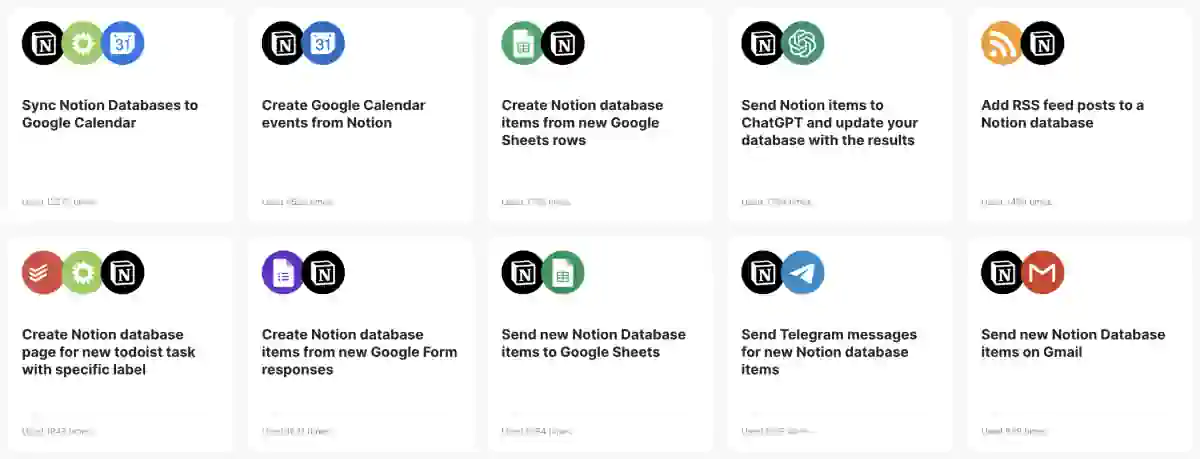
Canva
Automates the creation of visual content.
Examples of automation:
- Quick Graphics: Automatically create images with texts from Google Sheets using pre-configured Canva templates.
- Ready-to-Post Designs: Created designs are automatically sent to social media via Make, avoiding manual uploads.
- Bulk Content Creation: Upload a list of texts and images for Make to generate graphics for multiple projects, like quote cards or promo banners.
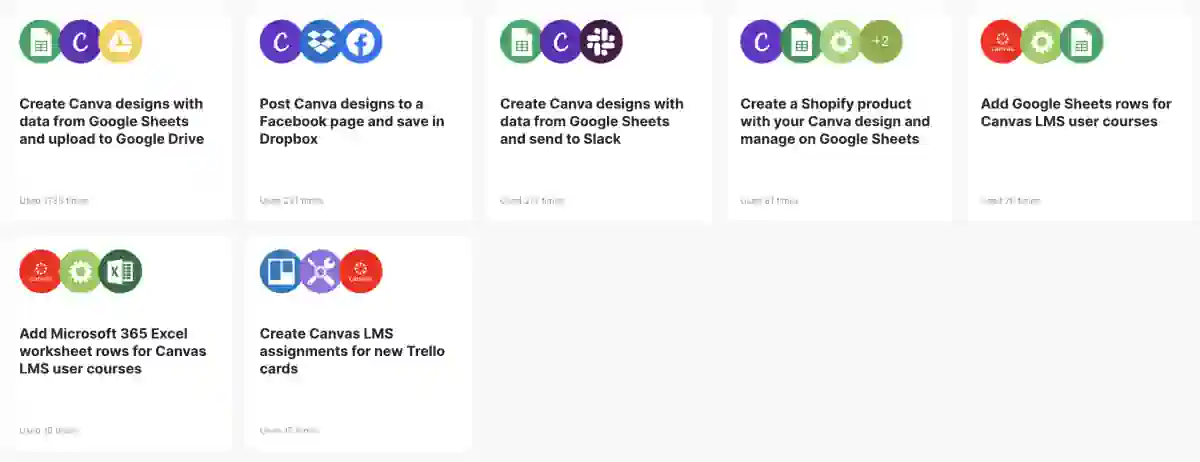
What Are the Alternatives to Make?
There are two main competitors, but Make offers the most reasonable pricing:
- Zapier: A popular automation tool with a simple interface and extensive app support.
- IFTTT: A basic service for simple automations, especially convenient for smart home gadgets and social media.
How to choose?
- Goals: For complex tasks, choose Make.com or Zapier; for simpler ones, IFTTT.
- Integrations: Check if the service supports the apps you need.
- Budget: Start with free plans and test the possibilities.
- Ease of Use: Evaluate the interface and functionality — they affect the speed of automation setup.
I plan to review these services to provide a more objective evaluation.
What’s Next?
Make.com is a handy tool that helps creators automate routine tasks and focus more on creativity.
Try starting with simple scenarios and gradually adding new ones.
Once I test everything thoroughly, I’ll update this article with more valuable recommendations.
I’ve seen how Make.com can automate the entire content creation process:
- ChatGPT generates ideas.
- Midjourney (or Stable Diffusion) creates images.
- Runway turns them into videos.
- ElevenLabs generates synthetic voice for dubbing.
- The video is published on TikTok.
Wow!
Let’s figure out how it all works.
Frequently Asked Questions about Make.com
What is Make.com, and how does it work?
Make.com is a task automation platform that connects apps and simplifies workflows. It allows users to create scenarios (workflows) triggered by specific events, enabling seamless data syncing, social media publishing, and more.
How can Make.com integrations simplify my workflows?
Make.com offers over 1,000 app integrations, including popular tools like Google Sheets, Notion, Canva, and ChatGPT. For example, you can automate content creation by connecting Google Sheets to Canva for bulk image generation.
Is Make.com free, and what are its pricing options?
Make.com has a free plan that supports up to 1,000 operations per month. Paid plans start at $9/month and offer more operations, faster update intervals, and advanced features. For details, see the pricing section.
How does Make.com compare to Zapier?
Both Make.com and Zapier are powerful automation tools. Make.com stands out for its flexible pricing and robust customization options, while Zapier offers a simpler interface for basic automations. Choose based on your goals and budget.
What templates are available on Make.com?
Make.com provides templates for automations like social media publishing, order notifications, and data collection. These pre-configured scenarios save time and are easy to customize for specific needs.
How can I automate social media content with Make.com?
Using Make.com, you can auto-publish posts from platforms like Instagram or Twitter, adapt content for different formats, and schedule updates. This eliminates the need for manual posting across multiple accounts.
What are some advanced use cases for Make.com?
Advanced automations include creating and sending learning materials after webinars, managing subscriber questions, and preparing blog content for social media. These workflows improve efficiency for creators and businesses.
Does Make.com support API integrations?
Yes, Make.com provides an API for custom automation. It allows developers to connect unique systems or services, enabling tailored workflows beyond the default app integrations.
How can I get started with Make.com as a beginner?
Begin by creating an account and using the free plan. Explore available templates or build your own scenarios by defining triggers (e.g., form submissions) and actions (e.g., email notifications). Test and refine your automations before activating them.
What are some alternatives to Make.com?
Alternatives include Zapier and IFTTT. Zapier excels in complex automations with extensive app support, while IFTTT is better for simpler tasks like smart home automation. Make.com is a versatile middle ground with competitive pricing.

On Patreon, I share my experiments, insights, and behind-the-scenes progress as I rebuild and grow. I explore fresh ideas across different media and languages, dive into AI tools, and pass along every lesson I learn.
 CreateNo-code
CreateNo-code

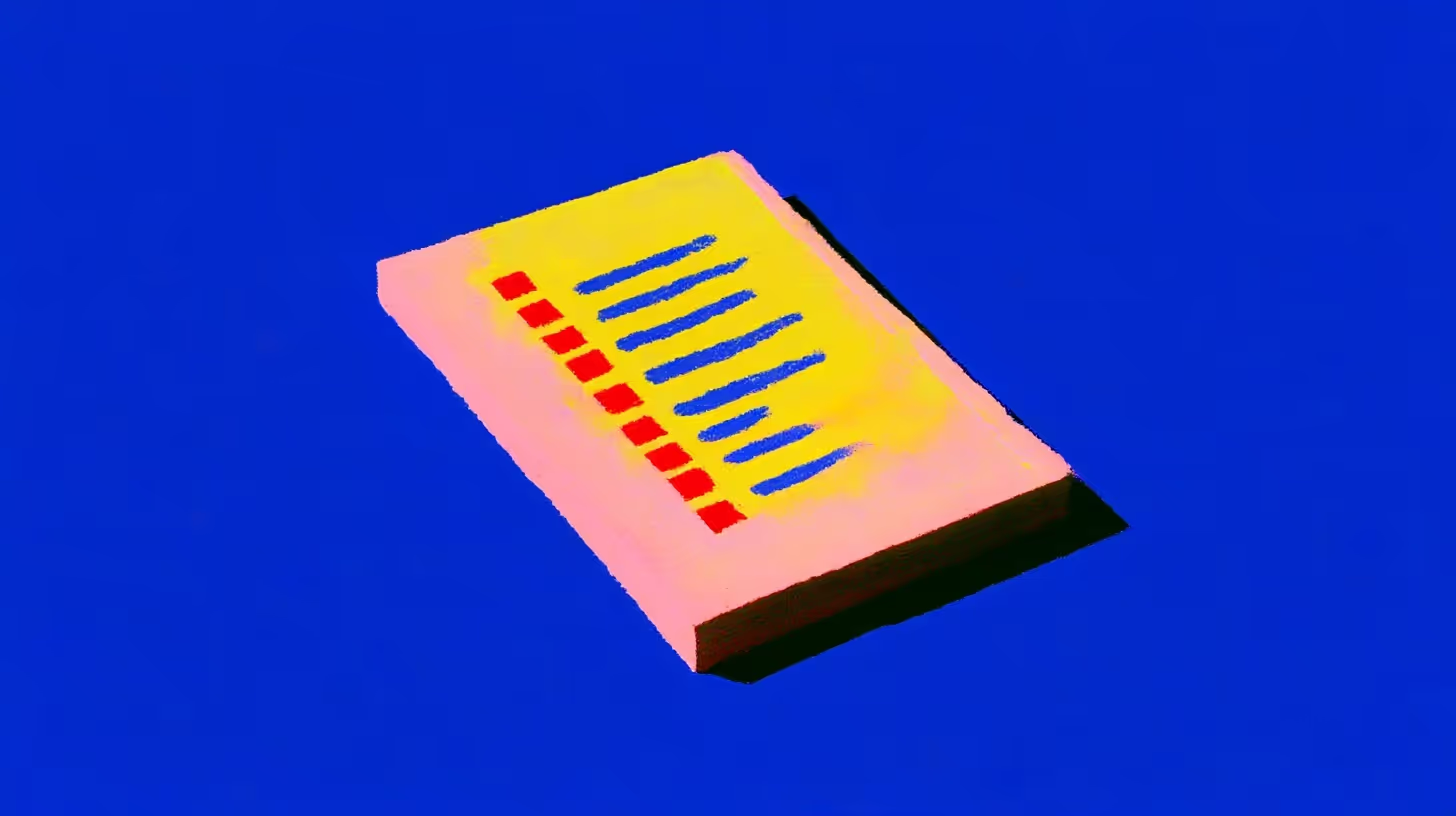





.svg)
