Webflow Guide for Creators: Launch Stunning, SEO-Ready Sites
Explore Webflow’s core features, comparisons to WordPress and Wix, and advanced strategies for building, optimizing, and scaling your website efficiently
 CreateNo-code
CreateNo-codeBuilding a website as a content creator can seem daunting—especially if you’re juggling blogging, course creation, and digital product launches.
But with Webflow, you can create beautiful, responsive sites without writing a single line of code.
In this guide, we’ll cover everything you need to know, including:
- Core Features of Webflow: Explore the flexibility of Webflow’s design tools, dynamic CMS, responsive layout options, and SEO-friendly settings.
- Comparisons with Other Platforms: Understand how Webflow stacks up against other popular website builders, including strengths, weaknesses, and ideal use cases.
- Advanced Strategies for Automation: Learn how to streamline tasks and workflows using no-code tools like Make.com and OpenAI integrations within Webflow.
- Powerful New Functions: Discover Webflow’s latest innovations to expand your reach globally, gain real-time data insights, and optimize conversions with AI-driven personalization.
What Is Webflow and Why Use It?
Webflow is a no-code website builder that empowers creators to design custom websites with complete creative control.
Unlike traditional website builders that lock you into pre-made templates, Webflow’s visual interface gives you the flexibility to design layouts, manage content, and implement complex interactions without needing to know HTML or CSS.
How Webflow Works for Creators
- Create custom layouts: Tailor every detail to match your brand.
- Optimize for SEO: Manage meta tags, alt text, and more to boost organic search.
- Integrate advanced features: Use integrations and third-party tools for automation and data analysis.
What is Webflow used for?
It’s perfect for landing pages, portfolio sites, course sales pages, and even full-scale websites.
Whether you’re a beginner blogger or an indie hacker launching the next big digital product, Webflow scales with your needs.
Benefits for Creators
- Design freedom: No more struggling with rigid templates.
- Streamlined workflow: Build, update, and manage your site quickly.
- Built-in SEO settings: Enhance your organic search visibility.
- Flexibility for integrations: Effortlessly integrate tools like Make.com for automation and combine them with ChatGPT via API to to enhance content creation and productivity.
Common Use Cases
Creators use Webflow to build:
- Personal blogs: With clean, modern designs and fast load times.
- Course landing pages: Showcasing educational content and driving course sales.
- Digital product sites: Highlighting services, portfolios, or e-commerce offerings.
Webflow vs Other Platforms
I’ve tried various platforms, including WordPress, Tilda, Weblium, and finally Webflow.
Webflow has been the best fit for my needs, helping me grow my online presence, and I genuinely enjoy using it.
However, I want to provide an objective perspective to help you make the right decision for your specific situation.
Webflow vs WordPress
While WordPress is renowned for its flexibility and plugin ecosystem, Webflow offers a more streamlined, visual approach without the need to manage plugins or deal with security issues.
- Ease of Use: Webflow’s visual editor is intuitive, whereas WordPress can require additional plugins and technical know-how.
- Design Freedom: Webflow allows pixel-perfect design customization, while WordPress often relies on themes that may need tweaking.
- Maintenance: Webflow handles hosting, updates, and security in one package, reducing the overhead compared to managing a self-hosted WordPress site.
Webflow vs Wix
Wix is great for quick site setups, but it often limits design customization.
Webflow, on the other hand, provides near-complete creative control.
For creators who want a more professional, scalable solution, Webflow is typically the better choice.
Webflow vs Carrd
For those who need a super-simple, single-page website, Carrd might be tempting.
While Carrd excels in ease of use and affordability, it lacks the robust CMS, SEO, and advanced design capabilities that make Webflow ideal for growing creators.
Webflow vs Weblium
Is Webflow as good as Weblium?
Weblium is known for its simplicity and rapid setup, making it a solid choice for small businesses and users who want to launch a site quickly.
However, Webflow provides a more robust platform with deeper customization and scalability.
Deep Comparison: Webflow vs. Alternative Tools
Getting Started with Webflow
Signing Up and Exploring the Dashboard
Start by creating an account on Webflow.
Once you’re in, explore the dashboard where you can manage projects, check analytics, and access templates.
The intuitive layout helps you quickly find the tools you need.
Understanding the Designer Interface
The Designer is where the magic happens.
Its drag-and-drop functionality allows you to:
- Add elements: From headings and paragraphs to images and videos.
- Customize styles: Adjust margins, padding, colors, and fonts with ease.
- Preview responsive designs: Ensure your site looks great on desktops, tablets, and mobiles.

Leveraging Templates and Customization
Webflow offers a range of templates to jump-start your design.
However, the real power lies in customization:
- Start simple: Modify a template to suit your branding.
- Explore interactions: Add animations and hover effects to enhance user engagement.
- Integrate dynamic content: Use the CMS to keep your site fresh with blog posts, case studies, or course updates.
Action Tip: Spend an hour exploring the Designer interface. Familiarize yourself with the tools and experiment by customizing a template. This hands-on approach will build your confidence.

Cost Considerations and Limitations
While Webflow offers exceptional creative control and functionality, it’s important to consider the cost and potential limitations.
Is Webflow Fully Free?
Webflow offers a free tier that lets you explore the platform and build a basic site.
However, to access custom domains, CMS features, and advanced functionalities, you’ll need to upgrade to a paid plan.
This leads us to another common question:
Why Is Webflow So Expensive?
For some, the price tag on Webflow might seem steep.
Here’s why:
- All-in-One Solution: Hosting, security, and design tools are bundled together.
- No Plugin Hassle: You don’t need to purchase or manage multiple plugins.
- Scalability: As your site and traffic grow, Webflow scales with you.
Pricing Table Comparison
Downsides and What Happens If You Stop Paying
Every platform has its trade-offs.
With Webflow:
- Learning Curve: The interface can be challenging for complete beginners, especially if you’re unfamiliar with basic HTML/CSS concepts.
- Cost: The ongoing expense might be prohibitive for early-stage projects.
- Continuity: If you stop paying for a paid plan, your site will be downgraded, and you may lose access to certain features. Always have a backup strategy if budget constraints come into play.
Action Tip: Evaluate your current needs and budget. If you’re just starting out, consider the free plan to learn the ropes, then upgrade when you’re ready to scale.
Harnessing New Webflow Functions: Localization, Analyze, and Optimize
Webflow is continuously evolving, and its latest feature updates offer powerful tools to expand your site's capabilities.
Below are three game-changing functions you can leverage right away:
Webflow Localization: Expand Your Global Reach
With Webflow Localization, you can now design and manage multiple versions of your website for different languages and regions—all within the familiar Webflow Designer.
This native solution enables you to:
- Customize Content for Different Audiences: Easily switch between locales in the Designer to tailor text, images, and even element visibility for each language or region.
- Optimize for Local SEO: Create localized URLs, meta tags, and automatically generate sitemaps with hreflang tags to boost your site’s visibility in regional search results.
- Flexible Pricing Tiers: Choose from an Essential plan (starting at $9/locale/month billed yearly), an Advanced plan ($29/locale/month billed yearly), or an Enterprise option with custom pricing.
If you’re planning to target international markets, set up a test project with at least one secondary locale to experience the localization workflow firsthand.
When I switched to Webflow, I added two new languages. I’m still developing a methodology to consistently produce high-quality, localized content for each language, but I’m already seeing results. My user base is expanding across different regions every day.
Webflow Analyze: Deep Insights Without the Hassle
Understanding how visitors interact with your site is key to continuous improvement.
Webflow Analyze brings all your analytics data directly into the Webflow interface, eliminating the need for third-party tools.
- Real-Time Data Tracking: Automatically capture page views, click events, sessions, and unique visitor data without manual setup.
- Detailed Event Properties: Analyze collects data on device type, browser, location, language, and more, giving you a unified view of visitor behavior.
- Seamless Integration: See key performance metrics alongside your design work, making it easier to iterate and improve.
When I first tested Webflow Analyze, I was impressed by its simplicity and how seamlessly it integrates into the platform.
I didn’t have to switch between different tools or configure complicated tracking codes—it just worked.
For a content creator who prioritizes efficiency, this felt like a major win. I could monitor page views and identify which articles were driving affiliate link clicks or which landing pages had a high bounce rate.
This gave me quick insights that allowed for real-time content optimizations.
However, after comparing Webflow Analyze to Google Analytics, I realized that while Analyze is lightweight and user-friendly, it comes with an additional cost.
For now, I’ve chosen to stick with Google Analytics (GA4) because it’s free and offers more detailed, customizable reports that are essential for scaling my content strategy.
Still, I can see the potential of Analyze for creators who prefer a simplified, built-in solution and don’t mind the cost.
Webflow Optimize: Personalize and Convert with AI
Webflow Optimize takes A/B testing and personalization to the next level with AI-powered features that help you serve the right version of your website to the right audience.
Here’s what you can do:
- Dynamic A/B Testing: Create multiple variations of page elements (like CTAs, headlines, or images) and let AI allocate traffic based on real-time performance data.
- Personalization: Set rules to show different content to visitors based on factors such as device type, location, or referral source.
- Continuous Improvement: Optimize gathers performance data continuously, allowing you to implement the “winning” variations automatically.
The potential of Webflow Optimize excites me, especially when it comes to optimizing conversion rates for landing pages or affiliate-driven content.
I’ve tested similar A/B testing tools before, but Webflow’s built-in AI optimization could simplify the process and help me scale faster.
For example, if I were running a landing page to sell a digital course or product, I could easily test variations of headlines, calls to action, and product descriptions to find the combination that converts best.
However, since I’m currently focusing on building organic traffic and affiliate income, I haven’t yet implemented Optimize fully.
The cost of this feature is something I plan to invest in once I launch my own paid digital products, where conversion rate optimization will have a direct impact on revenue.
For now, I’m keeping it on my roadmap and preparing test ideas for when the time comes.
Optimize has incredible potential to transform how I approach CRO. Once I launch my digital products, I’ll dive into AI-driven personalization and dynamic content testing.
I’ll then update this article with my latest insights and results.
Deep Comparison: Webflow’s New Functions vs. Alternative Tools
Practical Tips for Efficient Site Building
Best Practices for Beginners and Experts
- Plan Your Site Structure: Sketch a rough layout and content hierarchy before diving into design.
- Learn the Interface Gradually: Spend time with tutorials and practice projects to get comfortable with the Designer.
- Use Reusable Components: Create components for headers, footers, and CTAs to maintain design consistency.
Time Management and Workflow Optimization
- Automate Repetitive Tasks: Utilize integrations like Make.com to handle routine updates and streamline workflows.
- Set Up a Content Calendar: Organize blog posts, course updates, and landing pages for consistent output.
- Monitor Performance: Regularly check analytics with tools like Google Analytics or Webflow Analyze.
Advanced Webflow Strategies for Growth
Once you’re comfortable with the basics, it’s time to leverage advanced features to scale your website and business.
Integrations and Automations
Webflow’s flexibility allows seamless integration with various tools, streamlining your workflow and automating routine tasks.
Case Study: Automating SEO with Webflow, Make.com, and OpenAI API
Imagine a setup where your site continuously optimizes its SEO without manual intervention.
Here's how I try to make it work:
- Data Collection: Use Make.com to automatically pull weekly data from Google Analytics and Google Search Console. This gives you up-to-date insights on metrics like CTR and impressions.
- Data Analysis: Feed the collected data into the OpenAI API. With smart prompts, the API analyzes performance trends and identifies opportunities for improvement.
- Content Optimization: The analyzed data then triggers updates in Webflow—specifically, your articles’ meta titles and descriptions are refined to boost CTR and enhance affiliate link conversions.

This automation not only saves you hours of manual work but also ensures your SEO strategies evolve based on real-time data.
While I'm still fine-tuning the prompts for optimal results, this workflow has already proven useful in maintaining SEO efficiency.
Optimizing SEO in Webflow
Webflow’s built-in SEO tools are robust enough to give your site a competitive edge in organic search.
Key features include:
- Custom meta tags: Easily add and modify titles, descriptions, and keywords.
- Clean code: The platform generates semantic HTML, which search engines love.
- Fast loading times: Optimized code means faster page speeds and better user experience.
For a deeper dive into SEO strategies, read my detailed guide on search engine optimization and learn how to drive free, organic traffic to your site.

Monetizing Your Website
Webflow isn’t just about aesthetics—it’s a powerful platform for monetization too.
Whether you’re selling courses, digital products, or running affiliate marketing campaigns, Webflow’s flexible CMS makes it simple to manage:
- Affiliate marketing: Easily integrate affiliate links and track performance. For more on how to boost your revenue, check out my guide on affiliate marketing for creators.
- E-commerce: Use Webflow’s e-commerce features to sell products directly from your site.
- Lead generation: Create forms and landing pages that convert visitors into subscribers and customers.
Conclusion: Empowering Your Webflow Journey
For me, Webflow has been a game-changer—allowing me to create stunning, professional websites without the technical hassle of coding or managing complex plugins.
It's more than just a tool; it's a platform that grows with you, whether you're building a simple blog or a dynamic, revenue-generating site.
By fully understanding Webflow's capabilities, comparing it to other platforms, and taking advantage of its advanced features, you can transform your site into a powerful engine for global growth and monetization.
I'm still exploring its full potential, and I know that with continuous testing and iteration, Webflow will play a big role in scaling my projects.
Now it's your turn to dive in, experiment, and unlock what's possible for your unique goals.
Frequently Asked Questions About Webflow (FAQ)
How can I improve my Webflow website's loading speed?
To boost your site’s speed, compress images before uploading, leverage browser caching, and reduce custom code. Webflow's clean code and fast hosting also help deliver faster load times.
Can I use my own custom domain with Webflow?
Yes, you can connect a custom domain, but it requires upgrading to a paid plan.
Does Webflow offer e-commerce functionality?
Absolutely. Webflow supports e-commerce, letting you manage inventory, process payments, and handle shipping. Note that the e-commerce features are available on a separate, more expensive plan.
How does Webflow handle website security?
Webflow provides robust security with free SSL certificates, automatic updates, and a secure hosting infrastructure to protect your site from common threats.
Can I export my Webflow site's code?
Yes, you can export your site's HTML, CSS, and JavaScript. However, this feature is available only with a paid account plan.
Is Webflow suitable for building membership websites?
While it doesn’t include built-in membership features, you can integrate third-party tools like Memberstack or Outseta to add membership functionality, including gated content and recurring payments. This setup requires paid plans for both Webflow and the third-party service.
How can I add a blog to my Webflow website?
You can add a blog using Webflow’s built-in CMS. Simply set up a Blog Posts collection, design your blog layout, and start publishing content. A CMS plan is required for this functionality.
Can I connect my email marketing service to Webflow?
Yes, Webflow integrates with popular email marketing platforms such as Mailchimp and ConvertKit. Use Webflow’s forms to collect email addresses and automatically add them to your email list.
What kind of customer support does Webflow offer?
Webflow offers support primarily via email and community forums, along with an extensive library of tutorials and documentation through Webflow University. The level of support varies depending on your plan.
How do I make my Webflow site mobile-friendly?
Webflow sites are responsive by default, automatically adjusting to different screen sizes. Use the Designer to preview and customize your site's appearance on mobile, tablet, and desktop devices.

On Patreon, I share my experiments, insights, and behind-the-scenes progress as I rebuild and grow. I explore fresh ideas across different media and languages, dive into AI tools, and pass along every lesson I learn.
 CreateNo-code
CreateNo-code

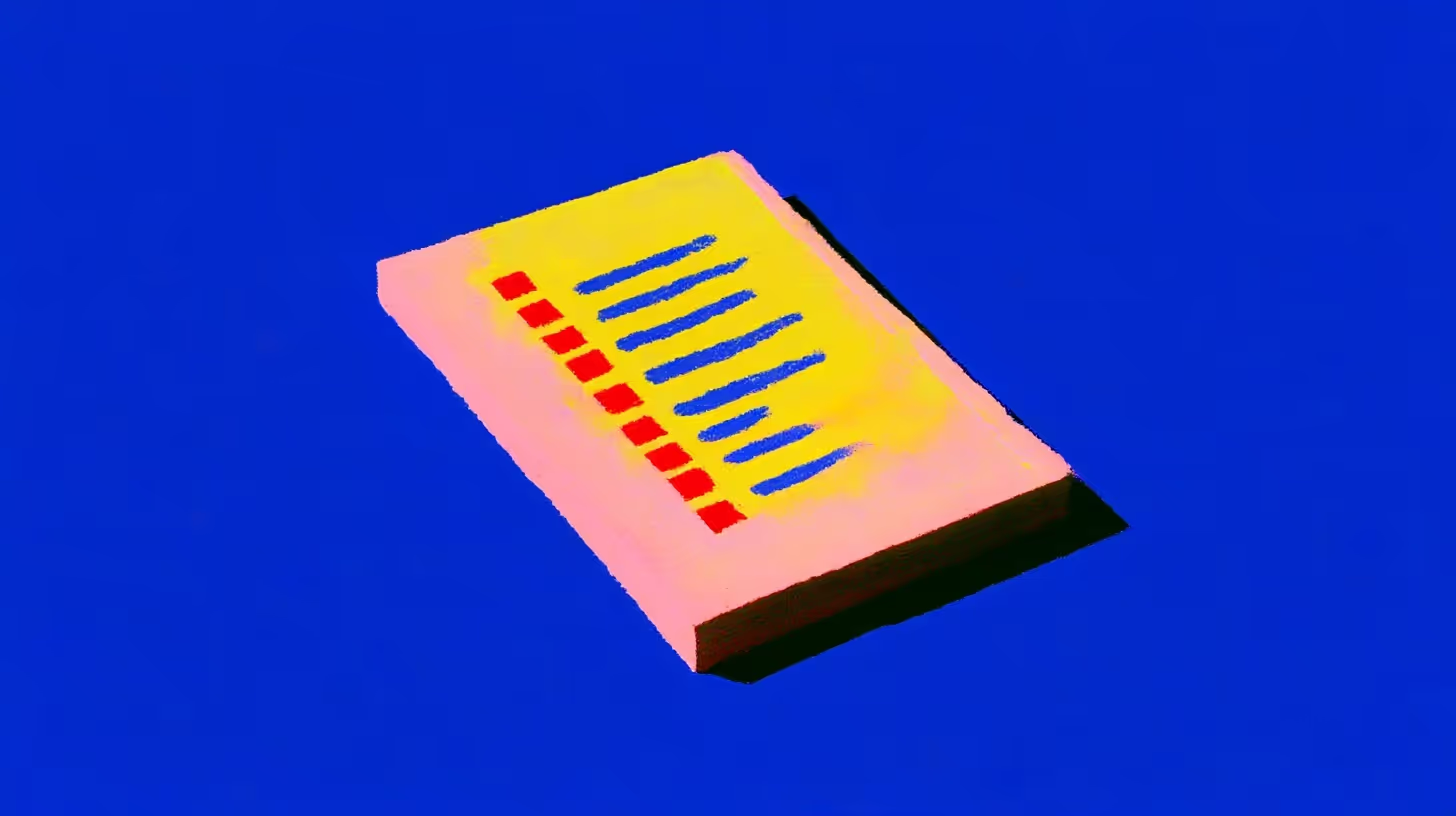





.svg)
